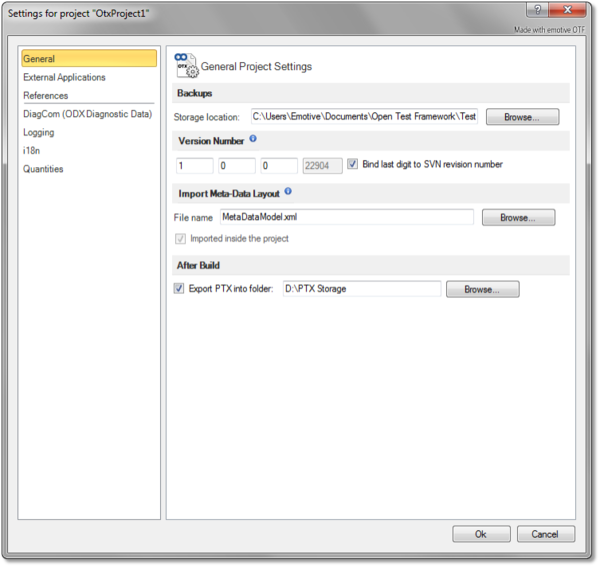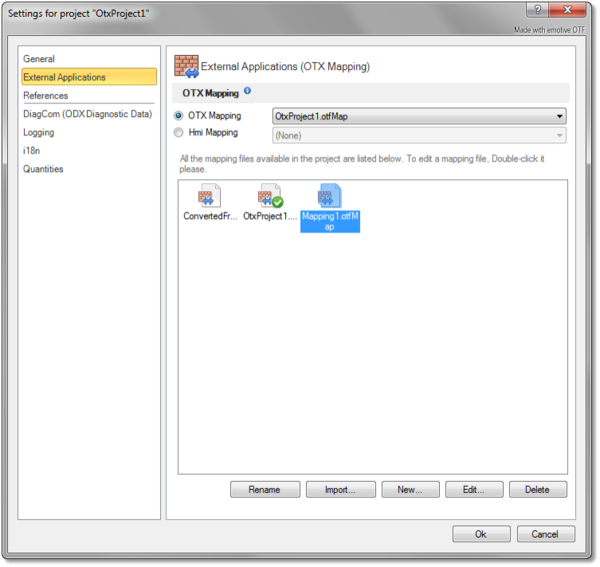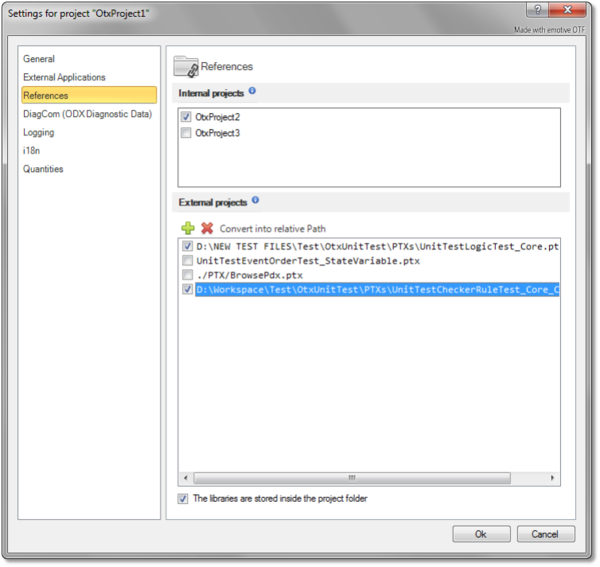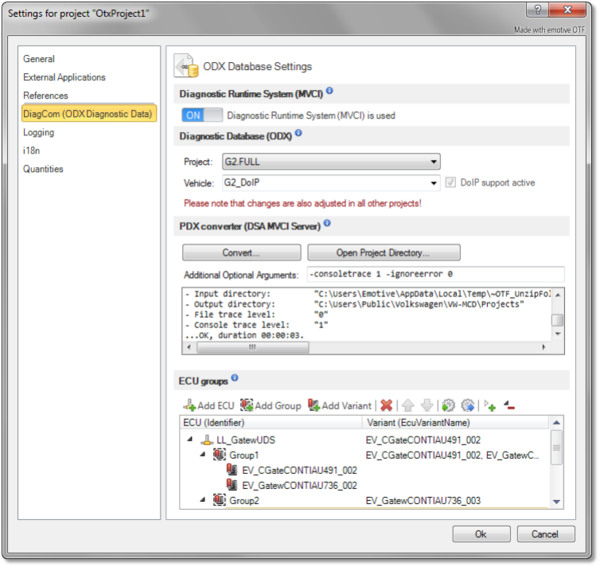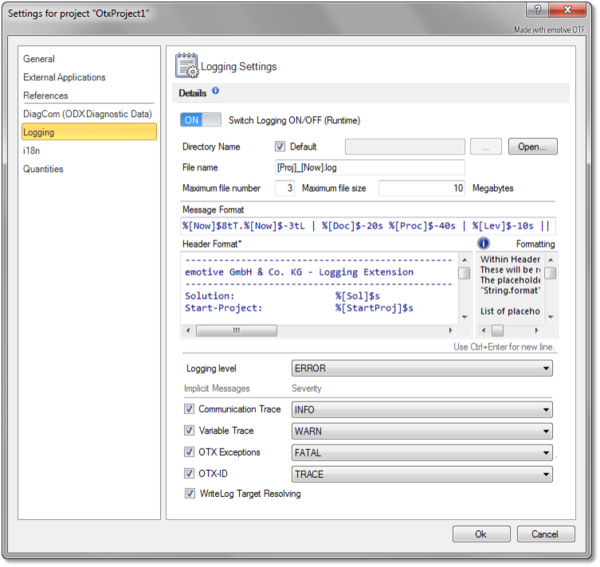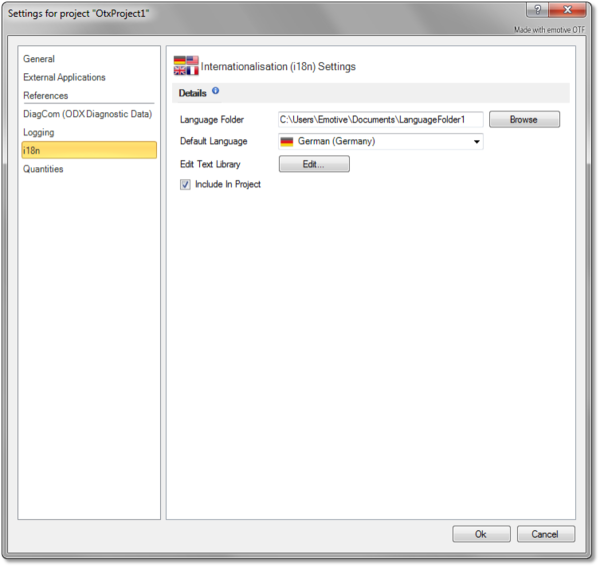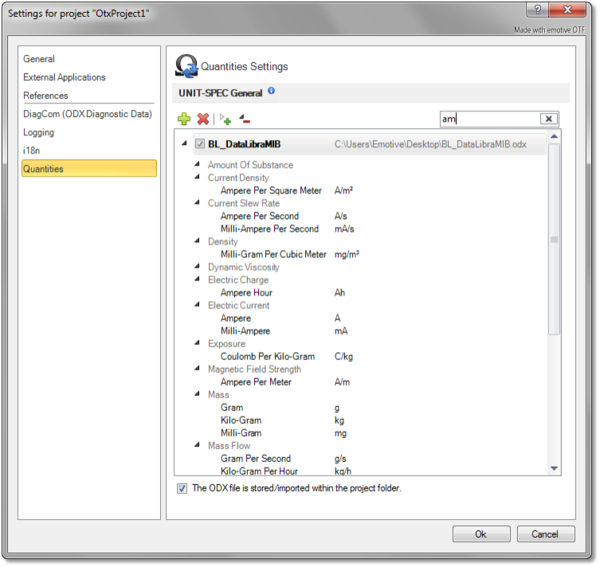OtfPlayerProjectSettings
Contents
Overview
The introduction and guidelines for each settings page are described in the following sections.
General settings
Backups sectionIn this section, you can set the location path of the storage folder for the backup OTX documents. Each time you start a sequence in the project or build the project, all the OTX documents including the contain OTX packages are copied to the storage folder. This helps in case the OTX documents are unexpectedly changed, damaged or deleted at design-time. You can input the location path directly or browse for the folder via the "Browse" button. Version Number sectionFor the purpose of sharing the project and tracing the modifications, you can set the version for the project manually by enter a number into each digit text box, or it can be done automatically by checking the "Bind last digit to SVN revision number" check box if the current project is under the version control (click here for more information). Import MetaData Layout sectionHere you can select a Meta-Data layout (*.xml) used in the project. You can then add the template Meta-Data for the documents, procedures or activites from the added layout. You can input the path of the Meta-Data layout file directly or browse for the folder via the "Browse" button. If you want to import the layout file into the project folder for exchanging the project, you can check the "Import inside the project" check box. After Build sectionHere you can input the location path for the PTX storage folder directly or browse for the folder via the "Browse" button.
|
|
External Applications settings
|
This page allows to manage the OTX-Mapping of the current project (click here for more information). There can be many mapping files stored in the project but only one mapping file can be used at a time. Here you can select to use the OTX Mapping or HMI Mapping
All the available mapping files of the current project are displayed in the sub-panel (the old HMI Mapping files are not displayed here but they can be still selected in the HMI Mapping combo box). You can use the buttons below the sub-panel to manage the mapping files. Please note that you can only select and edit one mapping file at a time.
|
|
References settings
|
Normally, the OTX documents in the current project can only import documents within the same project (Cross-Document reference). To import and use the global elements from the documents in another project, you need to add reference to that project (Cross-Project reference). Click here for more information about reference. The referred projects can be classified into 2 types: the internal projects (the local projects of the current solution) and the external projects (the PTX libraries). Here in this page you can find the 2 sections with sub-panels corresponding to the 2 types of referred projects. Internal Projects sectionHere you can find all the available local projects of the current solution, each having a check box. You can add or delete a reference to a project by checking or unchecking the corresponding check box. When this settings page is loaded, the check boxes of the referred projects are already checked. External Projects sectionA PTX library is a zipped OTX project with access to all the public elements such as validities, signatures, global declarations and procedures to be used in another project. In this section, you can see all the referred PTX libraries displayed in the sub-panel. Above the sub-panel, you can find the Add (+) button to add reference to more PTX libraries, or the Delete button (X) to delete the selected PTX references in the sub-panel , or the "Convert to relative Path" button to convert a PTX reference path into relative path (conversion to relative path only has effect on references with absolute path having the same disk partition with the current project). You can also import the referred PTX libraries from outside into the project folder by using the "The libraries are stored inside the project folder" check box under the sub-panel. When the check box is checked, a check box shall appear at the left of each PTX entries, the PTX libraries with the checked check box shall be imported into the project folder.
|
|
DiagCom (ODX Diagnostic Data) settings
|
In this page, you can determine whether the current project uses the Diagnostic Runtime System or not, change the used ODX Database or set the ECU Groups used in design time validation. Diagnostic Runtime System (MVCI) sectionYou can use the switch button to turn ON/OFF using the Diagnostic Runtime System. When it is switched OFF, all the sections below this section shall be hidden. If a project does not use the Diagnostic Runtime System, it can be used and executed even in a machine with the Diagnostic Runtime System. When the switch button is ON, the current Diagnostic Runtime System (MVCI) selected in the MVCI Configuration application shall be used and its ODX Databases shall be updated in the Diagnostic Database (ODX) sectionIn this section, you can access the database part of the current Diagnostic Runtime System (MVCI). To select and configure the MVCI Server, please open the MVCI Configuration program by clicking on the corresponding button in the Status Bar (or clicking on the "Open" Configuration Program button in the "Diagnostic Runtime System" tab of the OTF Options menu). To set and use an ODX Database in the project, you must first select the database project through the "Project" combo box and then select the vehicle within the database project through the "Vehicle" combo box. PDX Converter (DSA MVCI Server) sectionIn case the DSA MVCI Server is used, all the PDX files (ODX data) can not be used directly and they have to be converted via the button "Convert...". The result of the PDX file conversion shall be displayed in the Output panel. The "Additional Optional Arguments" text box allows you to add the arguments used in PDX conversion, its default value is "-consoletrace 1 -ignoreerror 0" which means "write console trace = yes, ignore error = no". ECU Groups sectionIn variant identification, the actual ECU variant is known only at runtime. In order for the process to be validated at design time, all possible ECU variants can be specified in groups. The following rules are applied during validation:
Note The behavior of the Access path property is also taken into account. This section contains a menu bar and a panel displaying the specified ECU groups. Note that all the controls in this section are disabled if the ODX Database has not been selected yet i.e. "None". Menu BarBelow are the buttons with their descriptions:
ECU Variant List panelThis panel displays the specified ECU variant list existed in the DiagCom project settings file (*.otfDiag). Here you can only select one element at a time, this element can be modified with the menu bar above. |
|
Logging settings
|
This page allows you to specify how the WriteLog activities in the current project write log messages to text files at runtime. Note that at each time of an execution, the old contents in the log files are cleared and the current log messages are written into the log files.
|
|
i18n settings
|
In this page, you can configure the Text Blocks Library for the i18n extension. The text library is an actual storage folder for the language files. Each language file corresponds to a language and stores the data of that language. The language files have the format INI. Each section element corresponds to a category. In each property element, the name corresponds to a translation key and the value to a translated text according to the language.
|
|