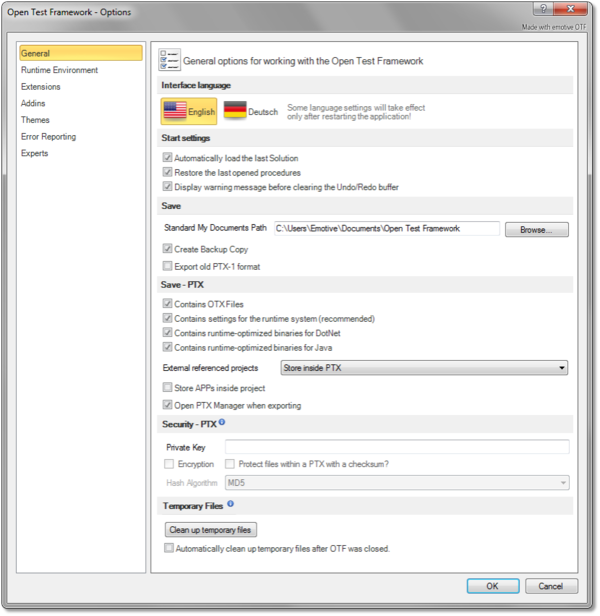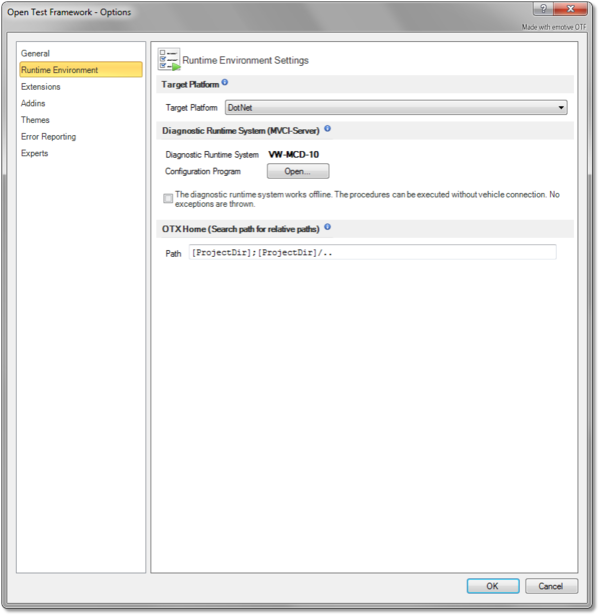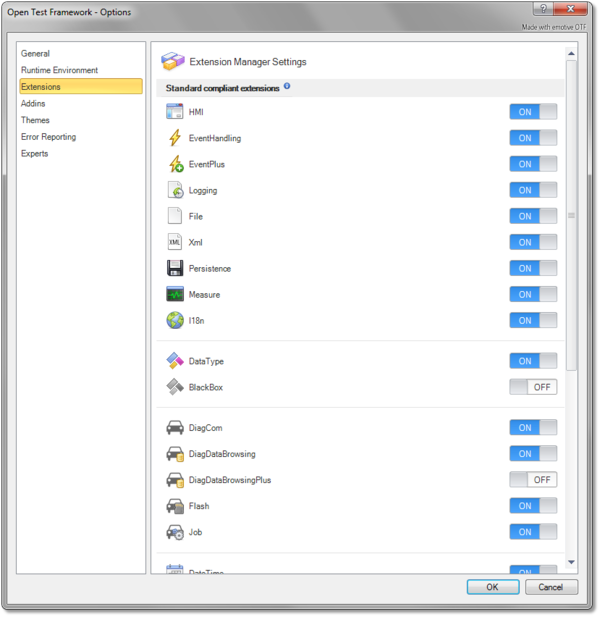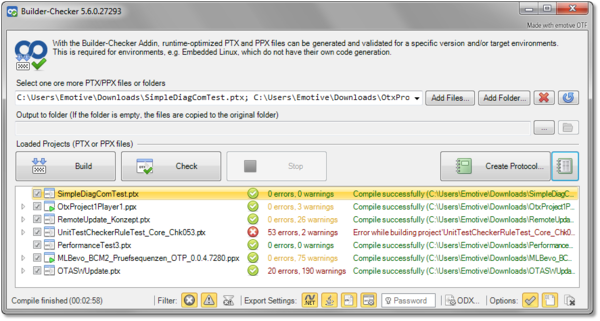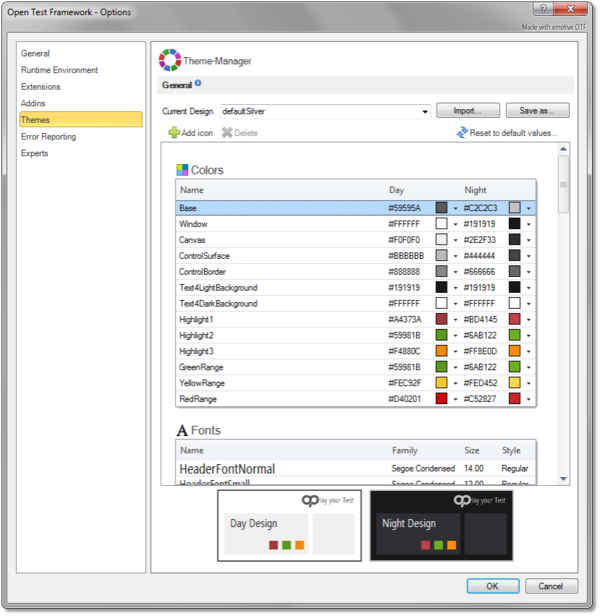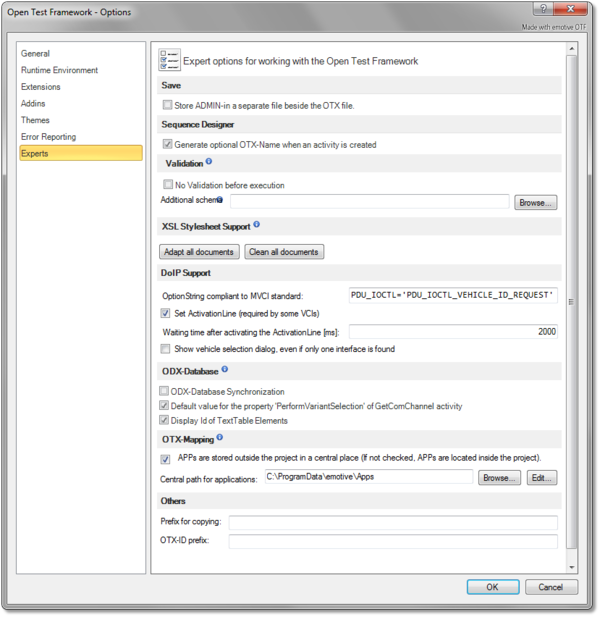OtfSettings
UNDER DEVELOPMENT ...
Contents
Overview
The OTF Settings enable you to configure the default settings for the working environment of the OTF. You can configure the general settings such as establishing the default location for your OTX solutions, or enabling the function to restore the last opened solution and procedures, or changing the development platform ect.
You can access the OTF Settings by selecting the "File" tab of the Ribbon and then selecting the "Options" entry, the OTF Options dialog box will be displayed to configure the OTF settings. The OTF Options dialog box contains several pages that are accessed through tabs on the left-hand side. By clicking a tab on the left pane (e.g. "General", "OTX Runtime System" ect.) you can access the corresponding settings page on the right pane. You can adjust the settings in many pages and click "OK" button, and all the changes will be saved.
The introduction and guidelines for each settings page are described briefly in the following sections.
General settings
|
In this page contains the following sections which allows you to customize general settings for the working environment of the OTF: Interface languageIn this section, you can select the display language in the OTF. The default is "English". At present, the OTF only allows you to switch between "English" and "Deustch" (German).
Start settingsThis section allows you to enable or disable loading the last opened solution when starting the OTF. You also can enable or disable restoring the last opened procedures when loading a solution. SaveIn this section, you can set the default storage location for the OTX solutions. You can also enable or disable creating copy backups of the OTX documents, see the "General" settings page of the Project Settings. The check box "Export old PTX-1 format" allows you to export a project into the old version PTX library to use with the older version of OTF. Save - PTXThis section allows you to configure the settings for PTX/PPX library exportation. Below are the controls in this section with their descriptions (according to their position from top-to-bottom):
Security - PTXThis section allows you to configure the settings for PTX/PPX library encryption. Below are the controls in this section with their descriptions (according to their position in the bar from left-to-right and top-to-bottom):
Temporary FilesDuring the design time and run time, the OTF has to create some temporary files. This section allows to clean up these temporary files from your computer, using the "Clean up temporary files" button. You can also enable the function to automatically clean up these files after the OTF is closed by checking the corresponding check box below the clean up button.
|
|
Runtime Environment settings
|
This page allows you to set up some settings related to the runtime environment. Below are the sections in this page. Target Platform sectionThis section allows to set the target platform for the run time of the OTF. You can select the Dotnet platform or Java platform with the "Target Platform" combo box. Diagnostic Runtime System (MVCI-Server) sectionHere you can find the name of the current Diagnostic Runtime System (MVCI-Server) used for the run time. You can also open the MVCI-Server Configuration Program by clicking on the "Open..." button. In the MVCI-Server Configuration Program, you change current MVCI-Server to another one or modify the current MVCI-Server. The check box of diagnostic runtime system offline working allows to execute the procedure without vehicle connection. No exceptions shall be thrown. OTX Home... sectionThe OTX search path (OTX-Home) determines the base directory to which all relative path specifications refer. In this section, you can enter the search path in the text box. The OTX search path can contain several directories separated by semicolons (";") and the placeholders "?" (One arbitrary character) and "*" (any characters). You can also use the placeholder "[ProjectDir]" (e.g. "[ProjectDir]/*"). Inside OTF "[ProjectDir]" corresponds to the project directory and in the OTX Runtime API to the directory in which the PTX or OTX or binary file (DLL, JAR) is located. When reading, the runtime environment takes each directory starting from the left as a base for relative paths. If the file is found, the search is canceled. The first directory is used for writing. It shall not contain wildcards. If no OTX search path is specified, the default value is "[ProjectDir];[ProjectDir]/..". |
|
Extensions settings
|
In this page, you can find all the supported OTX extensions with their licensing status. Only the full version license enables this page to show all extensions. The extensions are classified into 2 groups: Standard compliant extensions and the non-standard compliant extension (user defined extensions). The extension settings help you hide the unused extensions in design time. To turn on or turn off an extension, please use the switch button at the left most of that extension. If an extension is turned off, the category related to that extension in the Toolbox window shall be hidden, and the related datatype of the turned off extension shall not be displayed when creating or modifying a declaration, and all the entries related to that extension shall not be display in the OTL IntelliSense. |
|
Addins settings
Themes settings
|
The Themes settings allows for configuring the typical display settings of the player monitor in designtime of OTF and in runtime of OTP, and saving the settings as theme files (*.playTheme) which can be selected and used later, or transferred to another computer. Using so-called themes, the typical look of the Open Test Player can be adapted to the corporate identity of the company. Company-specific colors, fonts, icons and a logo can be set. Optionally, different icons can be defined for the switchable day and night design in the player. This settings page consists of the header section, the theme content view section and the preview section. Header sectionThis section contains controls to manage the themes and the elements of the themes. Below are the controls in this section with their descriptions (according to their position in the bar from left to right and from top to bottom):
Theme Content View sectionThis section displays all the settings of the current theme. There are 4 panels inside the content view: Colors panel, Fonts panel, Logo panel and Icons panel. Colors panelYou can find color pickers for each elements of a monitor (this also used for the OTP application display). Each element has 2 color pickers corresponding to the Day view mode and Night view mode. Fonts panelThis panel allows to configure the font settings used in the monitor design time and the OTP application. Logo panelHere you can customize the OTP application with your own company logo. It allows to set logos for the Day view mode and Night view mode. If you only input a logo for a view mode, the logo shall be used for the both view mode.
Icons panelThis panel displays all the including default icons in the current theme file which can be applied for the "Symbol" controls used in the players. Here you can delete the existing ones and add your new icon sets. It allows to set icons for the Enabled/Disabled Day view mode and Enabled/Disabled Night view mode. If you only input an icon for a view mode, the icon shall be used for the all other view modes. Preview sectionHere you can see the general preview of the current theme settings. This helps you to observe how the modification looks in the player designer and in the OTP application immediately. However, to check the detail changes of font size, icons etc., you still have to go back to the player designer or you have to save the current theme and load it in the OTP application. |
|
Error Reporting settings
|
The Error Reporting settings help the emotive to improve the OTF product quality. Some OTF bugs may be difficult to reproduce but the OTF has its own traces for the activities in OTF. After the OTF has been closed unexpectedly (crashes), when you start the OTF again, it shall automatically gather all the old OTF traces files and the related Windows XML Event Log (*.evtx) in a zipped file, an error report file, which is ready to be sent to emotive. With the error report from the customers, we can simplified the troubleshooting.
Below are the controls in the page with their descriptions (according to their position in the bar from left to right and from top to bottom):
|
|
Experts settings
|
With the Experts settings, you can configure the ............. There are many sections in this settings page. Save sectionHere you can determine to store the ADMIN MetaData of an OTX document as a seperated file in the same package folder or store within the OTX document by checking or unchecking the related check box. Its default state is unchecked. Sequence Designer sectionThis section allows to generate the optional OTX-Name when you create a new activity in the workflow designer. To generate the name, you need to check the related check box. Validation sectionNormally, the OTF validates the current project (and all the referred projects) before executing a workflow. If there are critical errors, the execution shall not run. In this section, you can find the check box "No Validation before execution", this check box allows to turn off the validation (ignore the critical errors) in runtime. However, critical errors signal that the OTX sequences are incomplete or ill-designed so turning off the validation may result in unexpected behavior in runtime. Here in this section, you can also add the additional schema for the OTX-Extensions which are not supported by the OTF to validate documents/projects while they are being imported into the OTF. You can manually input the path for the schema file in the related text box or use the "Browse" button to browse to the schema location. XSL Stylesheet Support sectionThis section related to the OTX-Viewer project of emotive which supports to view PTX libraries or OTX documents in the internet browser by adapting XSL Stylesheet for the OTX documents (click here for more information). This section allows to adapt or clean the XSL Stylesheet to all the available documents in the current solution with the "Adapt all documents" button and the "Clean all documents" button. DoIP Support sectionThis section allows to configure some settings related to the DoIP support in runtime.
ODX-Database sectionThis section allows to configure the global settings for the ODX Database. Below are the option check boxes with their descriptions:
OTX-Mapping sectionThis section allows for configure the global settings for OTX Mapping. Belows are the setting controls in this section:
Application Folder manager dialogThe dialog consists of a command bar and an application gridview. The gridview displays all the available external applications in the central folder with the detailed information such as name, version, changed data and size. Here in the gridview, you can select one or many applications (using CTRL key or SHIFT key) which can be handled with the buttons in the command bar. Below are the buttons in this the command bar with their descriptions (according to their position in the bar from left to right):
Others sectionThis section allows to specify the prefix for copying and for the OTX-ID through the following text boxes:
|
|