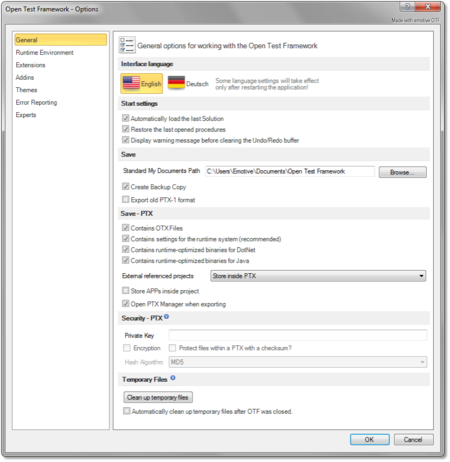EDITING...
Overview
The OTF Settings enables you to configure the default settings for the OTF working environment.
You can access the OTF Settings by selecting the "File" tab of the Ribbon and then selecting the "Options" entry, the OTF Options dialog box will be displayed to configure the OTF settings. The OTF Options dialog box contains several pages that are accessed through tabs on the left-hand side. By clicking a tab on the left pane (e.g. "General", "OTX Runtime System" ect.) you can access the corresponding settings page on the right pane. You can adjust the settings in many pages and click "OK" button, and all the changes will be saved.
The introduction and guidelines for each settings page are described in the following sections.
"General" settings page
|
In this page contains the following sections which allows you to customize general settings of the OTF working environment:
- In this section, you can select the display language in the OTF. The default is "English". At present, the OTF only allows you to switch between "English" and "Deustch"(German).

|
|
The OTF must be restarted to see the effect of the language change completely.
|
- This section allows you to enable or disable loading the last loaded solution when starting the OTF. You also can enable or disable loading the last opened procedures when loading a solution.
- In this section, you can set the default storage location for the OTX solutions. You can also enable or disable creating copy backup of the OTX documents, see the "General" settings page of the Project Settings. Here you can also configure to save the AdminData as a separate file or as inline data in the OTX documents.
- The name of the activities are optional. This section allow you to enable or disable automatically creating unique name for the new activities.
- Everytime a procedure is executed, it shall automatically validate all the related projects (the current project i.e. the project containing the procedure, the referencing or referenced projects of the current project). If there are still any errors, the procedure shall not be executed. This section allows you to enable or disable this function of OTF.
- An OTX document can be viewed in a web browser such as Internet Explorer or FireFox. To achieve this, you must embed a stylesheet in the documents. This section will allows you to embed (or clear) the stylesheet in all the documents of the current solution. Remember that you must first copy the "OtxDocumentXslt.zip" archive file into the global program data directory "C:\ProgramData\Emotive\Open Test Framework\" (see ??? for more information).
- In this section, you can enable or disable the "ODX Database Synchronization" function which allows you to synchronize the ODX Database of all the projects in a solution according to the startup project when the solution is loaded.
- In this section, you can set the prefix for the copy of an element in the OTF (within the Solution Explorer or the Workflow Designer). Everytime you copy and paste an element, the name of the copy element will be preceded by the prefix. If you do not prefer the prefix, just leave it empty.
|
|
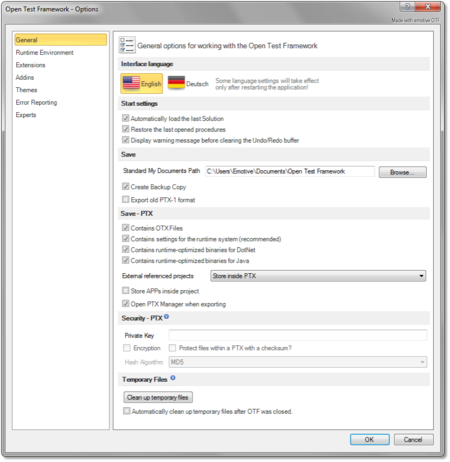
|
| ...
|
|
"OTX Runtime System" settings page
|
In this page, you can change the platform of the OTF. At present, the default and only supported platform of the OTF is DotNet (C#). The Java platform is comming.
|
|
|
"Diagnostic Runtime System" settings page
"MVCI Server of DSA GmbH" settings page
"MVCI Server of RAV GmbH" settings page