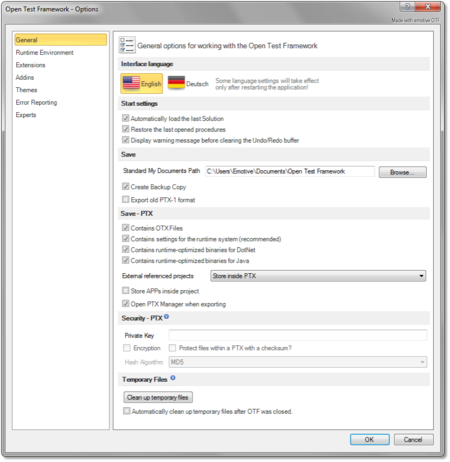Difference between revisions of "OtfSettings"
(Created page with "{{DISPLAYTITLE:Open Test Framework - OTF Settings (OTF Options menu)}}Category:OTF {{FontColor|red||EDITING...}} == Overview == The '''OTF Settings''' enables you to confi...") |
|||
| Line 2: | Line 2: | ||
{{FontColor|red||EDITING...}} | {{FontColor|red||EDITING...}} | ||
== Overview == | == Overview == | ||
| − | The '''OTF Settings''' enables you to configure the default settings for the OTF working environment. For example, you can establish a default save location for your OTX documents, alter the default appearance and behavior of windows, and create shortcuts for commonly used commands. There are also options specific to your development language and platform. | + | The '''OTF Settings''' enables you to configure the default settings for the OTF working environment. <!--For example, you can establish a default save location for your OTX documents, alter the default appearance and behavior of windows, and create shortcuts for commonly used commands. There are also options specific to your development language and platform.--> |
You can access the OTF Settings by selecting the "'''File'''" tab of the [[OtfMenuBar|Ribbon]] and then selecting the "'''Options'''" entry, the OTF Options dialog box will be displayed to configure the OTF settings. The OTF Options dialog box contains several pages that are accessed through tabs on the left-hand side. By clicking a tab on the left pane (e.g. "'''General'''", "'''OTX Runtime System'''" ect.) you can access the corresponding settings page on the right pane. You can adjust the settings in many pages and click "'''OK'''" button, and all the changes will be saved. | You can access the OTF Settings by selecting the "'''File'''" tab of the [[OtfMenuBar|Ribbon]] and then selecting the "'''Options'''" entry, the OTF Options dialog box will be displayed to configure the OTF settings. The OTF Options dialog box contains several pages that are accessed through tabs on the left-hand side. By clicking a tab on the left pane (e.g. "'''General'''", "'''OTX Runtime System'''" ect.) you can access the corresponding settings page on the right pane. You can adjust the settings in many pages and click "'''OK'''" button, and all the changes will be saved. | ||
| Line 16: | Line 16: | ||
affect | affect | ||
--> | --> | ||
| − | |||
== "General" settings page == | == "General" settings page == | ||
{| | {| | ||
| style="vertical-align:top; text-align:justify;"| | | style="vertical-align:top; text-align:justify;"| | ||
| − | In this page, ... | + | In this page contains the following sections which allows you to customize general settings of the OTF working environment: |
| − | | style="width: | + | * '''"Interface language"''' |
| − | | style="vertical-align:top; text-align:justify;"| {{ImageStyleCenter| OTFSettingsGeneral.png| | + | :In this section, you can select the display language in the OTF. The default is "English". At present, the OTF only allows you to switch between "English" and "Deustch"(German). |
| + | {{Note|The OTF must be restarted to see the effect of the language change completely.}} | ||
| + | * '''"Start Settings"''' | ||
| + | :This section allows you to enable or disable loading the last loaded solution when starting the OTF. You also can enable or disable loading the last opened procedures when loading a solution. | ||
| + | |||
| + | * '''"Save"''' | ||
| + | :In this section, you can set the default storage location for the OTX solutions. You can also enable or disable creating copy backup of the OTX documents, see the "General" settings page of the [[OtfProjectSettings|Project Settings]]. Here you can also configure to save the AdminData as a separate file or as inline data in the OTX documents. | ||
| + | |||
| + | * '''"Sequence Designer"''' | ||
| + | :The name of the activities are optional. This section allow you to enable or disable automatically creating unique name for the new activities. | ||
| + | |||
| + | * '''"Runtime Validation"''' | ||
| + | :Everytime a procedure is executed, it shall automatically validate all the related projects (the current project i.e. the project containing the procedure, the referencing or referenced projects of the current project). If there are still any errors, the procedure shall not be executed. This section allows you to enable or disable this function of OTF. | ||
| + | |||
| + | * '''"XSL Stylesheet Support"''' | ||
| + | :An OTX document can be viewed in a web browser such as Internet Explorer or FireFox. To achieve this, you must embed a stylesheet in the documents. This section will allows you to embed (or clear) the stylesheet in all the documents of the current solution. Remember that you must first copy the "OtxDocumentXslt.zip" archive file into the global program data directory "C:\ProgramData\Emotive\Open Test Framework\" (see [[???]] for more information). | ||
| + | |||
| + | * '''"ODX Database"''' | ||
| + | :In this section, you can enable or disable the "'''ODX Database Synchronization'''" function which allows you to synchronize the ODX Database of all the projects in a solution according to the startup project when the solution is loaded. | ||
| + | |||
| + | * '''"Others"''' | ||
| + | :In this section, you can set the prefix for the copy of an element in the OTF (within the [[OtfSolutionExplorer|Solution Explorer]] or the [[OtfWorkflowDesigner|Workflow Designer]]). Everytime you copy and paste an element, the name of the copy element will be preceded by the prefix. If you do not prefer the prefix, just leave it empty. | ||
| + | |||
| + | | style="width:30px;" | | ||
| + | | style="vertical-align:top; text-align:justify;"| {{ImageStyleCenter| OTFSettingsGeneral.png|450|...}} | ||
|} | |} | ||
| Line 29: | Line 52: | ||
{| | {| | ||
| style="vertical-align:top; text-align:justify;"| | | style="vertical-align:top; text-align:justify;"| | ||
| − | In this page, you can change the platform of the OTF. | + | In this page, you can change the platform of the OTF. At present, the default and only supported platform of the OTF is DotNet (C#). The Java platform is comming. |
| − | | style="width: | + | | style="width:30px;" | |
| − | | style="vertical-align:top; text-align:justify;"| {{ImageStyleCenter| OTFSettingsOTXRuntimeSys.png| | + | | style="vertical-align:top; text-align:justify;"| {{ImageStyleCenter| OTFSettingsOTXRuntimeSys.png|450|...}} |
|} | |} | ||
| Line 38: | Line 61: | ||
| style="vertical-align:top; text-align:justify;"| | | style="vertical-align:top; text-align:justify;"| | ||
In this page, ... | In this page, ... | ||
| − | | style="width: | + | | style="width:30px;" | |
| − | | style="vertical-align:top; text-align:justify;"| {{ImageStyleCenter| OTFSettingsDiagRuntimeSys.png| | + | | style="vertical-align:top; text-align:justify;"| {{ImageStyleCenter| OTFSettingsDiagRuntimeSys.png|450|...}} |
|} | |} | ||
| Line 46: | Line 69: | ||
| style="vertical-align:top; text-align:justify;"| | | style="vertical-align:top; text-align:justify;"| | ||
In this page, ... | In this page, ... | ||
| − | | style="width: | + | | style="width:30px;" | |
| − | | style="vertical-align:top; text-align:justify;"| {{ImageStyleCenter| OTFSettingsDSAMVCIServ.png| | + | | style="vertical-align:top; text-align:justify;"| {{ImageStyleCenter| OTFSettingsDSAMVCIServ.png|450|...}} |
|} | |} | ||
| Line 54: | Line 77: | ||
| style="vertical-align:top; text-align:justify;"| | | style="vertical-align:top; text-align:justify;"| | ||
In this page, ... | In this page, ... | ||
| − | | style="width: | + | | style="width:30px;" | |
| − | | style="vertical-align:top; text-align:justify;"| {{ImageStyleCenter| OTFSettingsRACMVCIServ.png| | + | | style="vertical-align:top; text-align:justify;"| {{ImageStyleCenter| OTFSettingsRACMVCIServ.png|450|...}} |
|} | |} | ||
| Line 73: | Line 96: | ||
:In this section, you can specify how the PTX library of the project is created. Here you can determine whether a project is '''exported''' into a PTX library after building the project '''or not''' by checking the "Export the PTX into folder" check-box. You can also set the location path of the storage folder of the exported PTX files by inputting the location path directly or browsing the folder via the "'''Browse'''" button. | :In this section, you can specify how the PTX library of the project is created. Here you can determine whether a project is '''exported''' into a PTX library after building the project '''or not''' by checking the "Export the PTX into folder" check-box. You can also set the location path of the storage folder of the exported PTX files by inputting the location path directly or browsing the folder via the "'''Browse'''" button. | ||
| − | | style="width: | + | | style="width:30px;" | |
| − | | style="vertical-align:top; text-align:justify;"| {{ImageStyleCenter| PrjSettings_RuntimeEnvironment.png| | + | | style="vertical-align:top; text-align:justify;"| {{ImageStyleCenter| PrjSettings_RuntimeEnvironment.png|450|The "Runtime Environment" page allows for setting the runtime screen mapping, and configuring the generation of the executable file and of the PTX library}} |
|} | |} | ||
| Line 99: | Line 122: | ||
{{Note|After having created an application-id in this page, you can not use it immediately in the "Device Mapping" page. You have to click "'''OK'''" button to save the application-id, then go back to the "Device Mapping" page and use the application-id.}} | {{Note|After having created an application-id in this page, you can not use it immediately in the "Device Mapping" page. You have to click "'''OK'''" button to save the application-id, then go back to the "Device Mapping" page and use the application-id.}} | ||
| − | | style="width: | + | | style="width:30px;" | |
| − | | style="vertical-align:top; text-align:justify;"| {{ImageStyleCenter| PrjSettings_AppID.png| | + | | style="vertical-align:top; text-align:justify;"| {{ImageStyleCenter| PrjSettings_AppID.png|450|The "External Access (APP-Id)" page allows for creating application-ids used to map to diagnostic application}} |
|} | |} | ||
| Line 107: | Line 130: | ||
| style="vertical-align:top; text-align:justify;"| | | style="vertical-align:top; text-align:justify;"| | ||
DESCRIPTION... | DESCRIPTION... | ||
| − | | style="width: | + | | style="width:30px;" | |
| − | | style="vertical-align:top; text-align:justify;"| {{ImageStyleCenter| PrjSettings_AppID.png| | + | | style="vertical-align:top; text-align:justify;"| {{ImageStyleCenter| PrjSettings_AppID.png|450|The "External Access (APP-Id)" page allows for creating application-ids used to map to diagnostic application}} |
|} | |} | ||
| Line 124: | Line 147: | ||
The check-box "'''Include OTX-Runtime'''" allows you to include the "OtxRuntime.msm" in the installer. This allows you to run the executable file of the installer in any computer without installing the OTF. | The check-box "'''Include OTX-Runtime'''" allows you to include the "OtxRuntime.msm" in the installer. This allows you to run the executable file of the installer in any computer without installing the OTF. | ||
| − | | style="width: | + | | style="width:30px;" | |
| − | | style="vertical-align:top; text-align:justify;"| {{ImageStyleCenter| PrjSettings_Deployment.png| | + | | style="vertical-align:top; text-align:justify;"| {{ImageStyleCenter| PrjSettings_Deployment.png|450|The "Deployment (Setup)" page allows for configuring the generation of the installer package (.msi) file}} |
|} | |} | ||
| Line 139: | Line 162: | ||
When the current project is exported into a PTX library, all the referenced projects are included in the PTX library. The referenced projects will be unzipped together with the main project when the PTX library is added as a project in a solution. | When the current project is exported into a PTX library, all the referenced projects are included in the PTX library. The referenced projects will be unzipped together with the main project when the PTX library is added as a project in a solution. | ||
| − | | style="width: | + | | style="width:30px;" | |
| − | | style="vertical-align:top; text-align:justify;"| {{ImageStyleCenter| PrjSettings_PrjRefs.png| | + | | style="vertical-align:top; text-align:justify;"| {{ImageStyleCenter| PrjSettings_PrjRefs.png|450|The "Project References" page allows for managing project references}} |
|} | |} | ||
| Line 150: | Line 173: | ||
In this page, you can add, delete or modify the references to the PTX libraries. You can also modify the reference by converting the reference full path to relative path, or you can include the PTX libraries inside the project folder. | In this page, you can add, delete or modify the references to the PTX libraries. You can also modify the reference by converting the reference full path to relative path, or you can include the PTX libraries inside the project folder. | ||
| − | | style="width: | + | | style="width:30px;" | |
| − | | style="vertical-align:top; text-align:justify;"| {{ImageStyleCenter| PrjSettings_PTXlibs.png| | + | | style="vertical-align:top; text-align:justify;"| {{ImageStyleCenter| PrjSettings_PTXlibs.png|450|The "Libraries (PDX References)" page allows for managing the references to PTX libraries}} |
|} | |} | ||
| Line 162: | Line 185: | ||
In case the DSA MVCI Server is used, all the PDX files (ODX data) can not be used directly and they have to be converted via the button "Convert...". | In case the DSA MVCI Server is used, all the PDX files (ODX data) can not be used directly and they have to be converted via the button "Convert...". | ||
| − | | style="width: | + | | style="width:30px;" | |
| − | | style="vertical-align:top; text-align:justify;"| {{ImageStyleCenter| PrjSettings_ODXDb.png| | + | | style="vertical-align:top; text-align:justify;"| {{ImageStyleCenter| PrjSettings_ODXDb.png|450|The "DiagCom (ODX Diagnostic Data)" page allows for setting the ODX Diagnostic Database used within the project}} |
|} | |} | ||
| Line 191: | Line 214: | ||
To delete a screen mapping file, select the screen mapping file and click the "'''Delete'''" button. | To delete a screen mapping file, select the screen mapping file and click the "'''Delete'''" button. | ||
| − | | style="width: | + | | style="width:30px;" | |
| style="vertical-align:top; text-align:justify;"| | | style="vertical-align:top; text-align:justify;"| | ||
| − | {{ImageStyleCenter| PrjSettings_ScreenMapping.png| | + | {{ImageStyleCenter| PrjSettings_ScreenMapping.png|450|The "HMI" page allows for managing the screen mapping files}} |
| − | {{ImageStyleCenter| ScreenMappingEditor1.png| | + | {{ImageStyleCenter| ScreenMappingEditor1.png|450|The "Screen Mapping Editor" dialog box and the "Signature/Screen-Mapping" dialog box}} |
|} | |} | ||
| Line 222: | Line 245: | ||
:If this feature is checked, when you export the current project into Ptx library, all the empty "Target" properties of all the '''[[WriteLog]]''' activities are filled with the default values. This feature is helpful when the Ptx is exchanged and used in other tools besides OTF. | :If this feature is checked, when you export the current project into Ptx library, all the empty "Target" properties of all the '''[[WriteLog]]''' activities are filled with the default values. This feature is helpful when the Ptx is exchanged and used in other tools besides OTF. | ||
| − | | style="width: | + | | style="width:30px;" | |
| − | | style="vertical-align:top; text-align:justify;"| {{ImageStyleCenter| PrjSettings_Logging.png| | + | | style="vertical-align:top; text-align:justify;"| {{ImageStyleCenter| PrjSettings_Logging.png|450|The "Logging" page allows for configuring how the log messages are recorded at runtime}} |
|} | |} | ||
| Line 243: | Line 266: | ||
:This check-box allows you to include the language folder in the project folder. This ensures that the language data is still available when the project is exported to a PTX library and it is used in another computer. | :This check-box allows you to include the language folder in the project folder. This ensures that the language data is still available when the project is exported to a PTX library and it is used in another computer. | ||
| − | | style="width: | + | | style="width:30px;" | |
| style="vertical-align:top; text-align:justify;"| | | style="vertical-align:top; text-align:justify;"| | ||
| − | {{ImageStyleCenter| PrjSettings_i18n.png| | + | {{ImageStyleCenter| PrjSettings_i18n.png|450|The "i18n" page allows for configuring the Text Blocks Library for the i18n extension}} |
| − | {{ImageStyleCenter| TextBlockLibrary.png| | + | {{ImageStyleCenter| TextBlockLibrary.png|450|The Text Block Library allows for managing and editing the language data}} |
|} | |} | ||
| Line 268: | Line 291: | ||
To remove the link between the device signatures of a document and the application's functions, please select the corresponding document in the right pane and click on the "'''Delete'''" button ("[[File:Remove16.png]]"). After removing the link, the '''[[ExecuteDeviceService]]''' activities input with the related device signatures shall perform nothing at the execution time. | To remove the link between the device signatures of a document and the application's functions, please select the corresponding document in the right pane and click on the "'''Delete'''" button ("[[File:Remove16.png]]"). After removing the link, the '''[[ExecuteDeviceService]]''' activities input with the related device signatures shall perform nothing at the execution time. | ||
| − | | style="width: | + | | style="width:30px;" | |
| − | | style="vertical-align:top; text-align:justify;"| {{ImageStyleCenter| PrjSettings_DeviceMapping.png| | + | | style="vertical-align:top; text-align:justify;"| {{ImageStyleCenter| PrjSettings_DeviceMapping.png|450|The "Device Mapping" page allows for mapping OTX device signatures to the functions of external applications}} |
|} | |} | ||
| Line 281: | Line 304: | ||
A quantity library can be included in the project folder to ensure that the unit data is still available when used in another computer. | A quantity library can be included in the project folder to ensure that the unit data is still available when used in another computer. | ||
| − | | style="width: | + | | style="width:30px;" | |
| − | | style="vertical-align:top; text-align:justify;"| {{ImageStyleCenter| PrjSettings_Quantities.png| | + | | style="vertical-align:top; text-align:justify;"| {{ImageStyleCenter| PrjSettings_Quantities.png|450|The "Quantities" page allows for managing the Quantity libraries}} |
|} | |} | ||
--> | --> | ||
Revision as of 10:57, 19 September 2014
EDITING...
Contents
Overview
The OTF Settings enables you to configure the default settings for the OTF working environment.
You can access the OTF Settings by selecting the "File" tab of the Ribbon and then selecting the "Options" entry, the OTF Options dialog box will be displayed to configure the OTF settings. The OTF Options dialog box contains several pages that are accessed through tabs on the left-hand side. By clicking a tab on the left pane (e.g. "General", "OTX Runtime System" ect.) you can access the corresponding settings page on the right pane. You can adjust the settings in many pages and click "OK" button, and all the changes will be saved.
The introduction and guidelines for each settings page are described in the following sections.
"General" settings page
|
In this page contains the following sections which allows you to customize general settings of the OTF working environment:
|
|
"OTX Runtime System" settings page
|
In this page, you can change the platform of the OTF. At present, the default and only supported platform of the OTF is DotNet (C#). The Java platform is comming. |
|
"Diagnostic Runtime System" settings page
|
In this page, ... |
|
"MVCI Server of DSA GmbH" settings page
|
In this page, ... |
|
"MVCI Server of RAV GmbH" settings page
|
In this page, ... |
|