Difference between revisions of "OtfSolutionOverview"
(Created page with "{{DISPLAYTITLE:Open Test Framework - Solution Overview Page}}Category:OTF '''UNDER DEVELOPMENT...'''") |
|||
| Line 1: | Line 1: | ||
{{DISPLAYTITLE:Open Test Framework - Solution Overview Page}}[[Category:OTF]] | {{DISPLAYTITLE:Open Test Framework - Solution Overview Page}}[[Category:OTF]] | ||
'''UNDER DEVELOPMENT...''' | '''UNDER DEVELOPMENT...''' | ||
| + | |||
| + | == Introduction == | ||
| + | |||
| + | Whereas the [[OtfSolutionExplorer|Solution Explorer]] provides the detail view and management of an OTX solution, the '''Overview''' page gives the overall view and management of an OTX solution. | ||
| + | |||
| + | To access the '''Overview''' page, you can right click on the Solution node (or a Project node or a Package node or a Procedure node) in the [[OtfSolutionExplorer|Solution Explorer]] and select the context menu "Overview". The '''Overview''' page will be opened and focus at the corresponding node. | ||
| + | |||
| + | {{ImageStyleCenter|OtfSolutionOverview.png|700|The Overview page gives the overall view and management of an OTX solution in simple layout}} | ||
| + | |||
| + | == Functions of the Overview == | ||
| + | |||
| + | === Adjusting the Presentation === | ||
| + | |||
| + | ==== Changing the Display Layouts ==== | ||
| + | |||
| + | An OTX solution can be presented in the '''Overview''' page with one of the following 3 layouts: | ||
| + | |||
| + | * '''Mind Map''': The solution node is displayed at the center with the surrounding projects. | ||
| + | * '''Diagram left to right''': The solution node is displayed at the left most with the child nodes spreading both upward and downward to the right. | ||
| + | * '''Diagram top to bottom''': The solution node is displayed at the top left with the child nodes spreading downward to the right. | ||
| + | |||
| + | To change the layout, you need to right click on the white empty space in the '''Overview''' page and select one of the 3 layouts above in the context menu "Layout". | ||
| + | |||
| + | ==== Zooming and Element Filter ==== | ||
| + | |||
| + | You can easily zoom in or out on the '''Overview''' page by holding the CTRL key and scroll the mouse. The allowed range of zoom scale is from 10% to 400%. You can also use the "Zoom Slider" in the [[OtfStatusBar|Status Bar]] to zoom in and out, or use the "Reset zoom factor" button in the bar to set the zoom of the page back to 100%. The "Reset zoom factor" button can also be found in the "Display" tab of the [[OtfMenuBar|Ribbon Menu]]. Here in the same tab of the Ribbon, in the "Designer Appearance" section, you can select a level to filter the displayed elements e.g. the 'Packages' level displays from the Solution node to the Package nodes, the Document nodes and all their child nodes are filtered out. | ||
| + | |||
| + | === Manage elements with the context menus === | ||
| + | |||
| + | In the '''Overview''' page, you can use the same context menus with the Solution node (or a Project node or a Package node or a Procedure node or a Monitor node or a Control node) as in the [[OtfSolutionExplorer|Solution Explorer]]. | ||
| + | |||
| + | Besides that the context menus are the same as in the [[OtfSolutionExplorer|Solution Explorer]], some nodes in the '''Overview''' page have the specific context menus as below: | ||
| + | |||
| + | {|{{TableHeader}} | ||
| + | |- style="background: gray; color: white; vertical-align:top;'''" | ||
| + | | '''Node''' || '''Context menu''' || '''Description''' | ||
| + | |-{{TableRow1}} | ||
| + | | Solution || '''Expand all''' || Expands all the child nodes of all levels. | ||
| + | |-{{TableRow2}} | ||
| + | | Solution || '''Expand all projects''' || Expands all the Project nodes to show all the first level Package nodes but it does not expand the first level Package nodes or their child nodes if they are collapsed. | ||
| + | |-{{TableRow1}} | ||
| + | | Solution || '''Collapse all projects''' || Collapses all the Project nodes, only displays the Solution node and the Project nodes. | ||
| + | |-{{TableRow2}} | ||
| + | | Project || '''Expand all packages''' || Expands all the Packages nodes of the current Project node to show all the Document nodes but it does not expand the Document nodes or their child nodes if they are collapsed. | ||
| + | |-{{TableRow1}} | ||
| + | | Project || '''Collapse all packages''' || Collapses all the Package nodes of the current Project node, only displays the first level Package nodes. | ||
| + | |-{{TableRow2}} | ||
| + | | Document || '''Expand all procedures''' || Expands all the Document nodes of the current Package node to show all the Procedure nodes but it does not expand the Procedure nodes or their child nodes if they are collapsed. | ||
| + | |-{{TableRow1}} | ||
| + | | Document || '''Collapse all procedures''' || Collapses all the Document nodes of the current Package node, only displays the Document nodes. | ||
| + | |} | ||
| + | |||
| + | === Other tips === | ||
| + | |||
| + | ... | ||
| + | |||
| + | == Capturing and printing the solution overview == | ||
| + | |||
| + | === Capturing the solution overview === | ||
| + | |||
| + | You can capture the image of the current solution overview by using the button "'''Copy as Bitmap'''" in the "Start" tab of the [[OtfMenuBar|Ribbon]]. The captured image of the overview is the same as it is presented in the OTF. Please note that the zoom of the captured image is always 100%. The image will be copied to clipboard, you can then paste the image in another application such as MS Word etc. | ||
| + | |||
| + | === Printing the solution overview === | ||
| + | You can also print the current solution overview. Please proceed as follows: | ||
| + | |||
| + | # Set the layout, expansion and collapse of the overview as you desires. The overview will be printed as it is presented. | ||
| + | # Press '''CTRL+P'''. It will open the "'''File'''" menu in the Ribbon, and go to the "'''Print'''" tab. | ||
| + | # With the "'''Page Setup ...'''" button, you can set the properties of the page and select a printer. | ||
| + | # Click on the "'''Print ...'''" button to print the solution overview. | ||
| + | |||
| + | |||
| + | {{ImageStyleCenter|SolutionOverPrint.png|1000|Printing the solution overview with page preview}} | ||
Revision as of 11:10, 27 September 2018
UNDER DEVELOPMENT...
Introduction
Whereas the Solution Explorer provides the detail view and management of an OTX solution, the Overview page gives the overall view and management of an OTX solution.
To access the Overview page, you can right click on the Solution node (or a Project node or a Package node or a Procedure node) in the Solution Explorer and select the context menu "Overview". The Overview page will be opened and focus at the corresponding node.

|
| The Overview page gives the overall view and management of an OTX solution in simple layout |
Functions of the Overview
Adjusting the Presentation
Changing the Display Layouts
An OTX solution can be presented in the Overview page with one of the following 3 layouts:
- Mind Map: The solution node is displayed at the center with the surrounding projects.
- Diagram left to right: The solution node is displayed at the left most with the child nodes spreading both upward and downward to the right.
- Diagram top to bottom: The solution node is displayed at the top left with the child nodes spreading downward to the right.
To change the layout, you need to right click on the white empty space in the Overview page and select one of the 3 layouts above in the context menu "Layout".
Zooming and Element Filter
You can easily zoom in or out on the Overview page by holding the CTRL key and scroll the mouse. The allowed range of zoom scale is from 10% to 400%. You can also use the "Zoom Slider" in the Status Bar to zoom in and out, or use the "Reset zoom factor" button in the bar to set the zoom of the page back to 100%. The "Reset zoom factor" button can also be found in the "Display" tab of the Ribbon Menu. Here in the same tab of the Ribbon, in the "Designer Appearance" section, you can select a level to filter the displayed elements e.g. the 'Packages' level displays from the Solution node to the Package nodes, the Document nodes and all their child nodes are filtered out.
In the Overview page, you can use the same context menus with the Solution node (or a Project node or a Package node or a Procedure node or a Monitor node or a Control node) as in the Solution Explorer.
Besides that the context menus are the same as in the Solution Explorer, some nodes in the Overview page have the specific context menus as below:
| Node | Context menu | Description |
| Solution | Expand all | Expands all the child nodes of all levels. |
| Solution | Expand all projects | Expands all the Project nodes to show all the first level Package nodes but it does not expand the first level Package nodes or their child nodes if they are collapsed. |
| Solution | Collapse all projects | Collapses all the Project nodes, only displays the Solution node and the Project nodes. |
| Project | Expand all packages | Expands all the Packages nodes of the current Project node to show all the Document nodes but it does not expand the Document nodes or their child nodes if they are collapsed. |
| Project | Collapse all packages | Collapses all the Package nodes of the current Project node, only displays the first level Package nodes. |
| Document | Expand all procedures | Expands all the Document nodes of the current Package node to show all the Procedure nodes but it does not expand the Procedure nodes or their child nodes if they are collapsed. |
| Document | Collapse all procedures | Collapses all the Document nodes of the current Package node, only displays the Document nodes. |
Other tips
...
Capturing and printing the solution overview
Capturing the solution overview
You can capture the image of the current solution overview by using the button "Copy as Bitmap" in the "Start" tab of the Ribbon. The captured image of the overview is the same as it is presented in the OTF. Please note that the zoom of the captured image is always 100%. The image will be copied to clipboard, you can then paste the image in another application such as MS Word etc.
Printing the solution overview
You can also print the current solution overview. Please proceed as follows:
- Set the layout, expansion and collapse of the overview as you desires. The overview will be printed as it is presented.
- Press CTRL+P. It will open the "File" menu in the Ribbon, and go to the "Print" tab.
- With the "Page Setup ..." button, you can set the properties of the page and select a printer.
- Click on the "Print ..." button to print the solution overview.
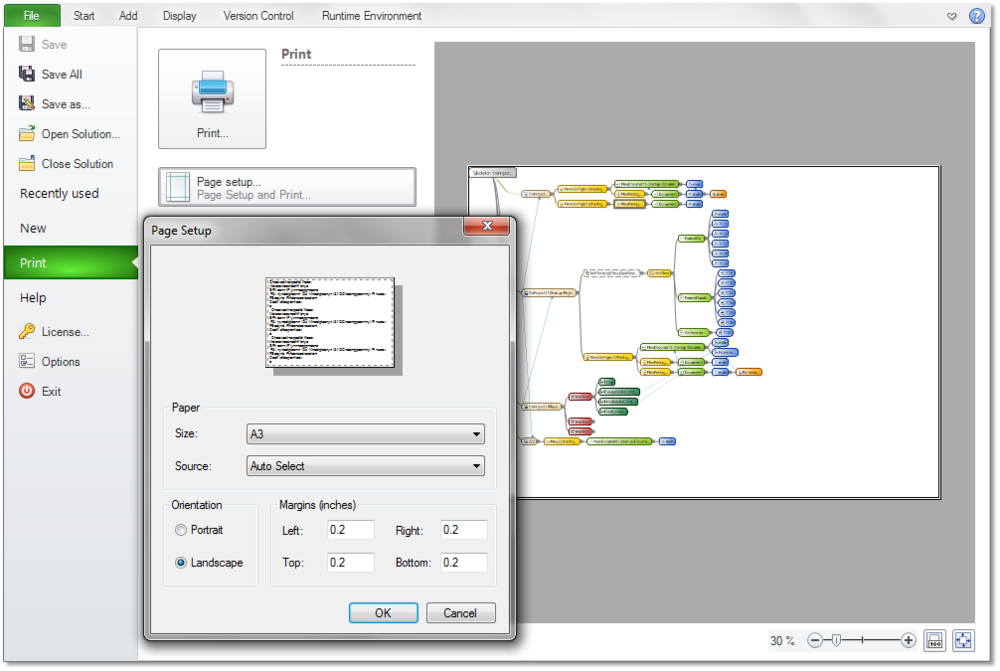
|
| Printing the solution overview with page preview |