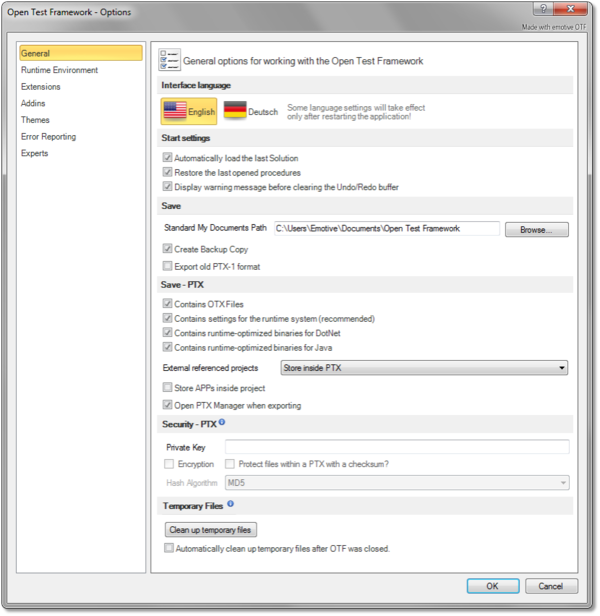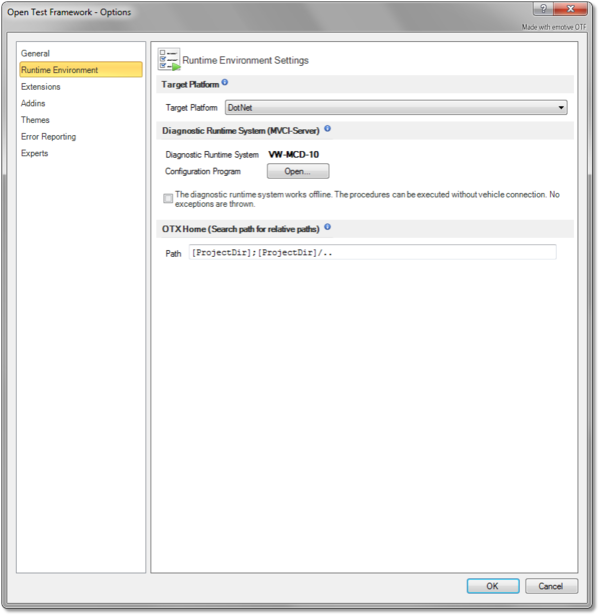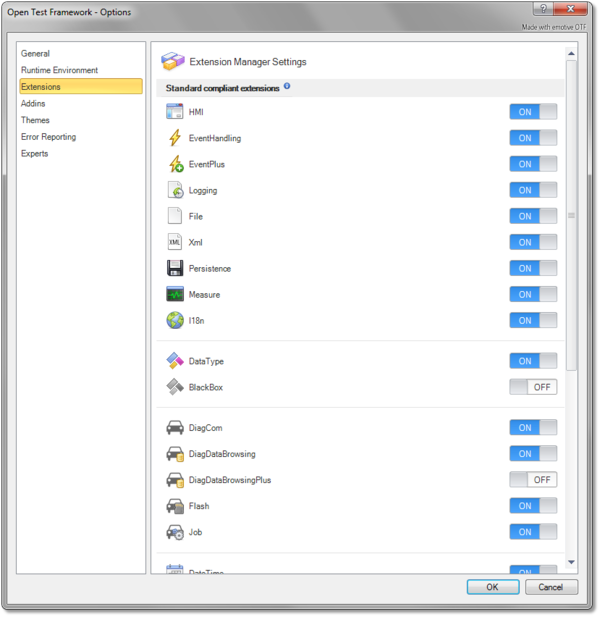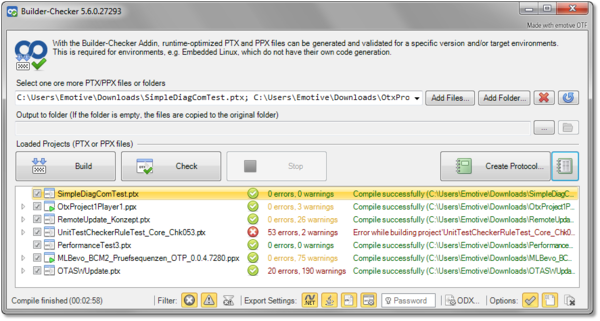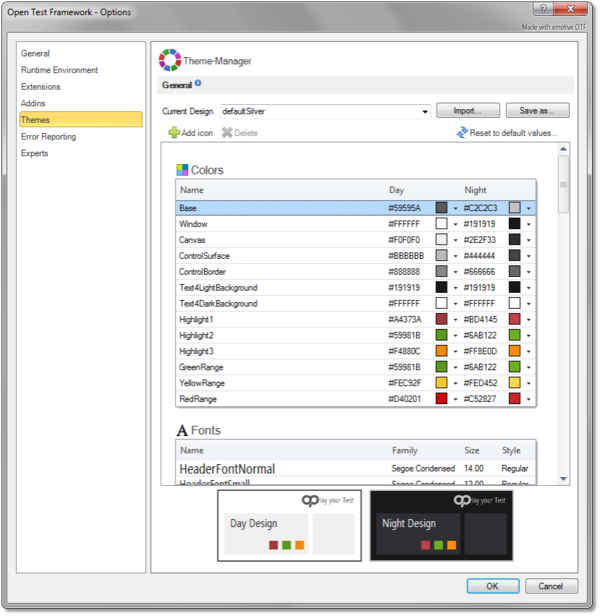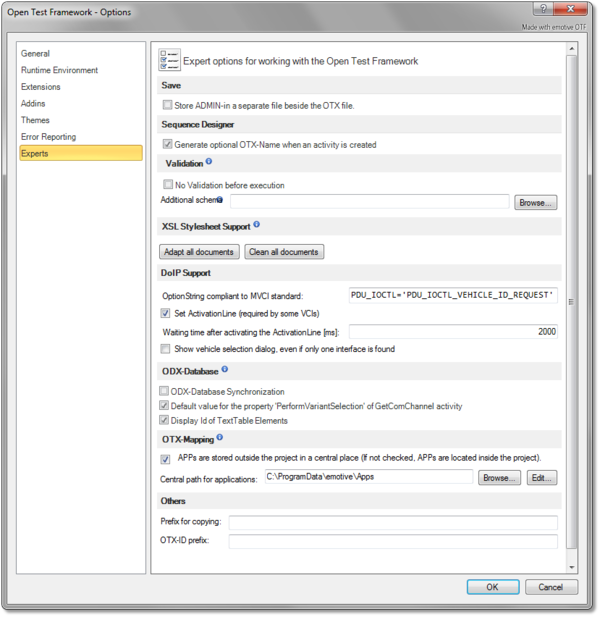Difference between revisions of "OtfSettings"
| Line 32: | Line 32: | ||
{|{{TableHeader}} | {|{{TableHeader}} | ||
|- style="background: gray; color: white; vertical-align:top;'''" | |- style="background: gray; color: white; vertical-align:top;'''" | ||
| − | | '''Control''' || '''Description''' | + | | '''Control''' || '''Description''' |
|-{{TableRow1}} | |-{{TableRow1}} | ||
| − | | '''OTX files check box{{TooltipIcon2|(Note: This entry will be checked and disabled if all the remaining check boxes are not checked}} | + | | '''OTX files''' check box{{TooltipIcon2|(Note: This entry will be checked and disabled if all the remaining check boxes are not checked}} || Exports the PTX library with only an OTX folder which contains all OTX files. |
|-{{TableRow2}} | |-{{TableRow2}} | ||
| − | | '''Runtime settings check box{{TooltipIcon2|(Note: This entry is always checked with one of the remaining check boxes}} | + | | '''Runtime settings''' check box{{TooltipIcon2|(Note: This entry is always checked with one of the remaining check boxes}} || Exports the PTX library with all EMOTIVE specific project settings. |
|-{{TableRow1}} | |-{{TableRow1}} | ||
| − | | '''Runtime-optimized binaries for Dotnet | + | | '''Runtime-optimized binaries for Dotnet''' check box || Exports the PTX library with only an Output folder which contain the already compiled and executable binaries for Dotnet runtime. |
|-{{TableRow2}} | |-{{TableRow2}} | ||
| − | | '''Runtime-optimized binaries for Java | + | | '''Runtime-optimized binaries for Java''' check box || Exports the PTX library with only an JavaOutput folder which contain the already compiled and executable binaries for Java runtime. |
|-{{TableRow1}} | |-{{TableRow1}} | ||
| − | | '''Referenced projects combo-box | + | | '''Referenced projects''' combo-box || Selects a behavior with externally referenced PTX files. |
|-{{TableRow2}} | |-{{TableRow2}} | ||
| − | | '''Store APPs inside project | + | | '''Store APPs inside project''' check box || Saves the external applications inside the project folder if this check box is checked. |
|-{{TableRow1}} | |-{{TableRow1}} | ||
| − | | '''Open dialog when exporting | + | | '''Open dialog when exporting''' check box || Displays the "PTX Export Manager" dialog when exporting the PTX/PPX file. |
|} | |} | ||
| Line 56: | Line 56: | ||
{|{{TableHeader}} | {|{{TableHeader}} | ||
|- style="background: gray; color: white; vertical-align:top;'''" | |- style="background: gray; color: white; vertical-align:top;'''" | ||
| − | | '''Control''' || '''Description''' | + | | '''Control''' || '''Description''' |
|-{{TableRow2}} | |-{{TableRow2}} | ||
| − | | '''Private key | + | | '''Private key''' textbox || Specifies a password to encrypt and/or sign the PTX/PPX library. |
|-{{TableRow1}} | |-{{TableRow1}} | ||
| − | | '''Encryption check box{{TooltipIcon2|(Note: This control is only enable after entering the private key}} | + | | '''Encryption''' check box{{TooltipIcon2|(Note: This control is only enable after entering the private key}} || Encrypts the entire PTX/PPX file and it only can be opened by OTX Runtime Api. |
|-{{TableRow2}} | |-{{TableRow2}} | ||
| − | | '''Protect ... with a checksum check box{{TooltipIcon2|(Note: This control is only enabled after entering the private key}} | + | | '''Protect ... with a checksum''' check box{{TooltipIcon2|(Note: This control is only enabled after entering the private key}} || Protects the PTX/PPX file against an encrypted checksum and it can be opened with the OTF or the OTX Runtime Api. |
|-{{TableRow1}} | |-{{TableRow1}} | ||
| − | | '''Has Algorithm combo-box{{TooltipIcon2|(This control is only enabled if the "Protect ... with a checksum" check box is checked }} | + | | '''Has Algorithm''' combo-box{{TooltipIcon2|(This control is only enabled if the "Protect ... with a checksum" check box is checked}} || Selects the Hash algorithm. |
|} | |} | ||
| Line 134: | Line 134: | ||
{|{{TableHeader}} | {|{{TableHeader}} | ||
|- style="background: gray; color: white; vertical-align:top;'''" | |- style="background: gray; color: white; vertical-align:top;'''" | ||
| − | | '''Button''' | + | | '''Button''' || '''Description''' |
|-{{TableRow2}} | |-{{TableRow2}} | ||
| '''Add...''' || Opens a dialog to browse and add a new addin. | | '''Add...''' || Opens a dialog to browse and add a new addin. | ||
| Line 147: | Line 147: | ||
=== Builder Checker program === | === Builder Checker program === | ||
| − | The '''Builder Checker''' program is zipped inside an addin. After the addin is unzipped by the OTF, the Builder Checker program depends on the unzipped files of the addin to run that addin. In | + | The '''Builder Checker''' program is zipped inside an addin. After the addin is unzipped by the OTF, the Builder Checker program depends on the unzipped files of the addin to run that addin. In other words, a Builder Checker is associated with the addin, and can not be seperated with the addin. |
With the Builder-Checker Addin, runtime-optimized PTX and PPX files can be generated and validated for a specific version and/or target environments. This is required for environments, e.g. Embedded Linux, which do not have their own code generation. | With the Builder-Checker Addin, runtime-optimized PTX and PPX files can be generated and validated for a specific version and/or target environments. This is required for environments, e.g. Embedded Linux, which do not have their own code generation. | ||
| − | + | ||
The Builder Checker program has the following controls with their descriptions (according to their positions from left to right and from top to bottom): | The Builder Checker program has the following controls with their descriptions (according to their positions from left to right and from top to bottom): | ||
{|{{TableHeader}} | {|{{TableHeader}} | ||
|- style="background: gray; color: white; vertical-align:top;'''" | |- style="background: gray; color: white; vertical-align:top;'''" | ||
| − | | '''Control''' | + | | '''Control''' || '''Description''' |
|-{{TableRow1}} | |-{{TableRow1}} | ||
| '''(selected files)''' combo box || Users can manually input paths of the PTX/PPX libraries (or of the folder containing the libraries) here to validate and build in the Builder Checker. This combo box can include many paths to libraries or to containing folder seperated with each other by the colon ";". When the program is started the path collection is empty but you can click to dropdown button and select a last loaded path collection. | | '''(selected files)''' combo box || Users can manually input paths of the PTX/PPX libraries (or of the folder containing the libraries) here to validate and build in the Builder Checker. This combo box can include many paths to libraries or to containing folder seperated with each other by the colon ";". When the program is started the path collection is empty but you can click to dropdown button and select a last loaded path collection. | ||
| Line 166: | Line 166: | ||
|-{{TableRow1}} | |-{{TableRow1}} | ||
| '''Reload''' button || Reloads the list of libraries in the "loaded liraries" tree view. This button should be used when you manually add path(s) in the "selected files" combo box. | | '''Reload''' button || Reloads the list of libraries in the "loaded liraries" tree view. This button should be used when you manually add path(s) in the "selected files" combo box. | ||
| − | |||
|-{{TableRow2}} | |-{{TableRow2}} | ||
| '''Output Folder''' text box || Users can manually input here the output folder for the output (built) PTX/PPX libraries. | | '''Output Folder''' text box || Users can manually input here the output folder for the output (built) PTX/PPX libraries. | ||
|-{{TableRow1}} | |-{{TableRow1}} | ||
| − | | ''' | + | | '''(browse ...)''' button || Opens a dialog to browse and select a folder as the '''Output Folder''' (see above). |
|-{{TableRow2}} | |-{{TableRow2}} | ||
| − | | ''' | + | | '''Open Folder''' button || Opens the '''Output Folder''' in a new window explorer. |
|-{{TableRow1}} | |-{{TableRow1}} | ||
| − | | ''' | + | | '''Build''' button || Builds the selected PTX/PPX files into new files with the version of the addin, validates before building if the '''Validate (before build)''' is checked. |
|-{{TableRow2}} | |-{{TableRow2}} | ||
| − | | ''' | + | | '''Check''' button || Validates the selected PTX/PPX files. |
|-{{TableRow1}} | |-{{TableRow1}} | ||
| − | | ''' | + | | '''Stop''' button || Stops the validating or building which is in progress. |
|-{{TableRow2}} | |-{{TableRow2}} | ||
| − | | ''' | + | | '''Create Protocol...''' button{{TooltipIcon2|The button is only enabled if there are results of at least a validating or building session in the "PTX/PPX files" tree view, see below.}} || Creates protocol file for the current results of validation/building files. |
|-{{TableRow1}} | |-{{TableRow1}} | ||
| − | | ''' | + | | '''(open protocol)''' button || Opens a dialog to browse and open a protocol file in the internet browser. |
|-{{TableRow2}} | |-{{TableRow2}} | ||
| − | | ''' | + | | '''(PTX/PPX files)''' tree view || Displays the loaded PTX/PPX files accordings to the paths in the '''selected files''' combo box, the errors or warnings of each PTX/PPX file and their building result states. Here you can select the files to be validated/built by ticking on the check boxes on the left of the files; you can also expand a file to view the error and warning detail or collapse it. |
|-{{TableRow1}} | |-{{TableRow1}} | ||
| − | | ''' | + | | '''(status)''' label || Displays the current states such as ready state, compiling state etc. |
|-{{TableRow2}} | |-{{TableRow2}} | ||
| − | | ''' | + | | '''Error''' button || Shows (button activated) or hides (button deactivated) errors. |
|-{{TableRow1}} | |-{{TableRow1}} | ||
| − | | ''' | + | | '''Warning''' button || Shows (button activated) or hides (button deactivated) warnings. |
|-{{TableRow2}} | |-{{TableRow2}} | ||
| − | | ''' | + | | '''Custom Filter''' button || Opens the "Custom Filter" dialog, here you can select which errors or warnings '''to be displayed''' by checking at combo boxes of the check rule entries. |
|-{{TableRow1}} | |-{{TableRow1}} | ||
| − | | ''' | + | | '''DotNet''' button || Creates DotNet executable files in the newly built files (button activated) or not (button deactivated). |
|-{{TableRow2}} | |-{{TableRow2}} | ||
| − | | ''' | + | | '''Java''' button || Creates Java executable files in the newly built files (button activated) or not (button deactivated). |
|-{{TableRow1}} | |-{{TableRow1}} | ||
| − | | ''' | + | | '''(include OTX files)''' button || Includes the OTX files in the built files (button activated) or not (button deactivated). |
|-{{TableRow2}} | |-{{TableRow2}} | ||
| − | | ''' | + | | '''(include settings)''' button || Includes the project settings files in the built files (button activated) or not (button deactivated). |
|-{{TableRow1}} | |-{{TableRow1}} | ||
| − | | ''' | + | | '''Password''' text box || Sets the password to decrypt and load the encrypted PTX/PPX files, the files can be loaded only if the input password is the same with the password of the files. Otherwise, the files are marked with error and can not be validated/built. |
|-{{TableRow2}} | |-{{TableRow2}} | ||
| − | | ''' | + | | '''ODX...''' button || Opens the "ODX Diagnostic Data Settings" dialog to configure the new ODX database settings for all the built files. If it is not configured, the built files use their own ODX database settings. |
|-{{TableRow1}} | |-{{TableRow1}} | ||
| − | | ''' | + | | '''Validate (before build)''' button || Enables to automatically validate the PTX/PPX files (button activated) or not (button deactivated) before building new files. |
|-{{TableRow2}} | |-{{TableRow2}} | ||
| − | | ''' | + | | '''(add revision number)''' button || Enables to attach revision number of the addin to the name of the built files (button activated) or not (button deactivated). Note that normally if there exists a file with the same name in the output folder, it add a number at the end "_number" no matter what this button is activated or not. If it has already attached the revision number but the name is still not unique, it shall add a futher number at the end of the name. |
|-{{TableRow1}} | |-{{TableRow1}} | ||
| − | | ''' | + | | '''(overwrite existing files)''' button || Enables to overwrite (without a query) the existing files having the same name with the built files (button activated) or not (button deactivated). |
|} | |} | ||
| − | |||
| style="width:30px;" | | | style="width:30px;" | | ||
| style="vertical-align:top; text-align:justify;"| {{ImageStyleCenter| OtfSetting_Addins.png|600|The "Addins" page allows to manage the addins}} | | style="vertical-align:top; text-align:justify;"| {{ImageStyleCenter| OtfSetting_Addins.png|600|The "Addins" page allows to manage the addins}} | ||
| Line 225: | Line 223: | ||
{| | {| | ||
| style="vertical-align:top; text-align:justify;"| | | style="vertical-align:top; text-align:justify;"| | ||
| − | ... | + | The '''Themes''' settings allows for configuring the typical display settings of the player monitor in designtime of OTF and in runtime of OTP, and saving the settings as theme files (*.'''playTheme''') which can be selected and used later, or transferred to another computer. |
| + | |||
| + | Using so-called themes, the typical look of the Open Test Player can be adapted to the corporate identity of the company. Company-specific colors, fonts, icons and a logo can be set. Optionally, different icons can be defined for the switchable day and night design in the player. | ||
| + | |||
| + | This settings page consists of the header section, the theme content view section and the preview section. | ||
| + | |||
| + | === Header section === | ||
| + | |||
| + | This section contains controls to manage the themes and the elements of the themes. | ||
| + | |||
| + | Below are the controls in this section with their descriptions (according to their position in the bar from left to right and from top to bottom): | ||
| + | |||
| + | {|{{TableHeader}} | ||
| + | |- style="background: gray; color: white; vertical-align:top;'''" | ||
| + | | '''Control''' || '''Description''' | ||
| + | |-{{TableRow2}} | ||
| + | | '''Current Design''' combo box || Allows to select the current theme for the player in design time. | ||
| + | |-{{TableRow1}} | ||
| + | | '''Import...''' button || Imports new theme file to use. | ||
| + | |-{{TableRow2}} | ||
| + | | '''Save as...''' button || Saves the current theme (along with the current modifications, if any) as a new theme. | ||
| + | |-{{TableRow1}} | ||
| + | | '''Add icon''' button || Adds a new icon line into the Icon panel of the theme content view. | ||
| + | |-{{TableRow2}} | ||
| + | | '''Delete''' button || Deletes the selected icon lines in the Icon panel of the theme content view. | ||
| + | |-{{TableRow1}} | ||
| + | | '''Reset to default values...''' button || Resets all the current settings in the theme content view back to the default settings (defaultSilver theme). | ||
| + | |} | ||
| + | |||
| + | === Theme Content View section === | ||
| + | |||
| + | This section displays all the settings of the current theme. There are 4 panels inside the content view: Colors panel, Fonts panel, Logo panel and Icons panel. | ||
| + | |||
| + | ==== Colors panel ==== | ||
| + | |||
| + | You can find color pickers for each elements of a monitor (this also used for the OTP application display). Each element has 2 color pickers corresponding to the Day view mode and Night view mode. | ||
| + | |||
| + | ==== Fonts panel ==== | ||
| + | |||
| + | This panel allows to configure the font settings used in the monitor design time and the OTP application. | ||
| + | |||
| + | ==== Logo panel ==== | ||
| + | |||
| + | Here you can customize the OTP application with your own company logo. It allows to set logos for the Day view mode and Night view mode. If you only input a logo for a view mode, the logo shall be used for the both view mode. | ||
| + | |||
| + | {{Note|Note that only the shape of the logo can be taken and used. You should save an PNG file with shape only and with transparent background; other wise, the displayed logo shall be unexpected shape e.g only a rectangle shape if you input here a rectangle image with details inside.}} | ||
| + | {{Note|The logo shall not be displayed with the original color but it shall be displayed with the "Base" color in the Colors panel}} | ||
| + | |||
| + | ==== Icons panel ==== | ||
| + | |||
| + | This panel displays all the including default icons in the current theme file which can be applied for the "Symbol" controls used in the players. Here you can delete the existing ones and add your new icon sets. It allows to set icons for the Enabled/Disabled Day view mode and Enabled/Disabled Night view mode. If you only input an icon for a view mode, the icon shall be used for the all other view modes. | ||
| + | |||
| + | === Preview section === | ||
| + | |||
| + | Here you can see the general preview of the current theme settings. This helps you to observe how the modification looks in the player designer and in the OTP application immediately. However, to check the detail changes of font size, icons etc., you still have to go back to the player designer or you have to save the current theme and load it in the OTP application. | ||
| style="width:30px;" | | | style="width:30px;" | | ||
| Line 234: | Line 286: | ||
{| | {| | ||
| style="vertical-align:top; text-align:justify;"| | | style="vertical-align:top; text-align:justify;"| | ||
| − | ... | + | The '''Error Reporting''' settings help the '''emotive''' to improve the [[OtfReference|OTF]] product quality. Some OTF bugs may be difficult to reproduce but the OTF has its own traces for the activities in OTF. After the OTF has been closed unexpectedly (crashes), when you start the OTF again, it shall automatically gather all the old OTF traces files and the related Windows XML Event Log (*.'''evtx''') in a zipped file, an error report file, which is ready to be sent to '''emotive'''. With the error report from the customers, we can simplified the troubleshooting. |
| + | |||
| + | {{Note|Note that when the OTF is restarted after the crash and the Error Reporting is enabled, the current trace files shall be cut and pasted in the in the error report zipped file. The new empty trace file shall be created for the new working sessions of the OTF.}} | ||
| + | |||
| + | Below are the controls in the page with their descriptions (according to their position in the bar from left to right and from top to bottom): | ||
| + | |||
| + | {|{{TableHeader}} | ||
| + | |- style="background: gray; color: white; vertical-align:top;'''" | ||
| + | | '''Control''' || '''Description''' | ||
| + | |-{{TableRow1}} | ||
| + | | '''Trace Level''' combo box || Allows to set the level for tracing the activities in the OTF. | ||
| + | |-{{TableRow2}} | ||
| + | | '''Open Trace file folder...''' button || Opens the storage folder of the trace files in a new window. | ||
| + | |-{{TableRow1}} | ||
| + | | '''Active Error Reporting''' switch button || Enables to create the zipped error report file with the OTF trace files and related Windows XML Event Log (*.'''evtx'''), when the OTF is closed unexpectedly (please check the note above). | ||
| + | |-{{TableRow2}} | ||
| + | | '''Send e-mail...''' button || Opens new email message window with default mail client, already input the necessary texts such as receiver (support@emotive.de), mail title and draft content. You then need to attached all the report files and trace files, and write a brief description of the error, and send the e-mail. We recommend deleting the error report files after sending. | ||
| + | |-{{TableRow1}} | ||
| + | | '''Open Folder...''' button || Opens the storage folder of the error report files in a new window. You can take these files to attach to the report e-mail. | ||
| + | |-{{TableRow2}} | ||
| + | | '''Reload''' button || Updates the current error report files in the storage folder in the gridview (see gridview description below). | ||
| + | |-{{TableRow1}} | ||
| + | | '''Delete''' button || Deletes the selected error report files in the gridview (see gridview description below). | ||
| + | |-{{TableRow2}} | ||
| + | | '''Include trace files''' check box || Enables to include the trace files in the zipped error report file (checked) or not (unchecked). | ||
| + | |-{{TableRow1}} | ||
| + | | '''Error Report''' gridview || Displays all the error report files in the storage folder with file name, created date and size. Here you can select one or more error report files (using CTRL key, or SHIFT, or mouse drag or CTRL+A) to handle with the '''Delete''' button above or with the '''DEL''' key. You can also sort the error report by date by clicking on the header of the "Date" column. | ||
| + | |} | ||
| style="width:30px;" | | | style="width:30px;" | | ||
| − | | style="vertical-align:top; text-align:justify;"| {{ImageStyleCenter| OtfSetting_ErrorReporting.png|600|The "Error Reporting" page | + | | style="vertical-align:top; text-align:justify;"| {{ImageStyleCenter| OtfSetting_ErrorReporting.png|600|The "Error Reporting" page helps to manage the error report files to sent to '''emotive'''}} |
|} | |} | ||
| Line 243: | Line 322: | ||
{| | {| | ||
| style="vertical-align:top; text-align:justify;"| | | style="vertical-align:top; text-align:justify;"| | ||
| + | With the '''Experts''' settings, you can configure the ............. There are many sections in this settings page. | ||
| + | |||
| + | === Save section === | ||
| + | |||
| + | Here you can determine to store the ADMIN MetaData of an OTX document as a seperated file in the same package folder or store within the OTX document by checking or unchecking the related check box. Its default state is unchecked. | ||
| + | |||
| + | === Sequence Designer section === | ||
| + | |||
| + | This section allows to generate the optional OTX-Name when you create a new activity in the [[OtfWorkflowDesigner|workflow designer]]. To generate the name, you need to check the related check box. | ||
| + | |||
| + | === Validation section === | ||
| + | |||
| + | Normally, the OTF validates the current project (and all the referred projects) before executing a workflow. If there are critical errors, the execution shall not run. | ||
| + | |||
| + | In this section, you can find the check box "No Validation before execution", this check box allows to turn off the validation (ignore the critical errors) in runtime. However, critical errors signal that the OTX sequences are incomplete or ill-designed so turning off the validation may result in unexpected behavior in runtime. | ||
| + | |||
| + | Here in this section, you can also add the additional schema for the OTX-Extensions which are not supported by the OTF to validate documents/projects while they are being imported into the OTF. You can manually input the path for the schema file in the related text box or use the "Browse" button to browse to the schema location. | ||
| + | |||
| + | === XSL Stylesheet Support section === | ||
| + | |||
| + | The OTF provides the XSL Stylesheet support which allows to view an OTX document with the internet browser................ | ||
| + | |||
| + | This section allows to adapt or clean the XSL Stylesheet to all the available documents in the current solution with the "Adapt all documents" button and the "Clean all documents" button. | ||
| + | |||
| + | === DoIP Support section === | ||
| + | |||
| + | This section allows to configure some settings related to the DoIP support in runtime. | ||
| + | |||
| + | * '''OptionString compliant to MVCI standard''' text box: | ||
| + | *: description............... | ||
| + | * '''Set ActivationLine (required by some VCIs)''' check box: | ||
| + | *: description............... | ||
| + | * '''Waiting time after activating the ActivationLine [ms]''' text box: | ||
| + | *: description............... | ||
| + | * '''Show vehicle selection dialog, even if only one interface is found''' check box: | ||
| + | *: description............... | ||
| + | |||
| + | === ODX-Database section === | ||
| + | |||
| + | This section allows to configure the global settings for the ODX Database. Below are the option check boxes with their descriptions: | ||
| + | |||
| + | * '''ODX-Database Synchronization''' check box: | ||
| + | ** Preconditions: This check box is checked and the solution contains projects using different ODX Databases. Note that this check box has no effect on the projects [[OtfProjectSettings#Diagnostic_Runtime_System_.28MVCI.29_section|not using the Diagnostic Runtime System]]. If all the preconditions do not happen, then the behaviors below shall not work. | ||
| + | *** When you load the solution, or add a new or an existing project, or add a PTX/PPX as project, there shall be a dialog asking whether you want to adapt the used ODX Database of the Startup projects for all the other projects using database in the solution. If you click Yes button all the projects using ODX Databases shall be adapted with the ODX Database of the Startup project; otherwise, if you click Cancel button, it shall not adapt. | ||
| + | *** When you open the [[OtfProjectSettings|project settings]] of a project [[OtfProjectSettings#Diagnostic_Runtime_System_.28MVCI.29_section|using the Diagnostic Runtime System]] (you may change the ODX Database) and click OK, the selected ODX Database (even the "None") shall be automatically adapted to all the other projects using ODX Databases; otherwise, if you click Cancel button, it shall not adapt. | ||
| + | * '''Default value for the property 'PerformVariantSelection' of [[Extensions.DiagCom.GetComChannel|GetComChannel]] activity ''' check box: | ||
| + | *: Normally, the default 'PerformVariantSelection' of [[Extensions.DiagCom.GetComChannel|GetComChannel]] activity is '''false'''. If this check box is checked, if you add a new [[Extensions.DiagCom.GetComChannel|GetComChannel]] activity or add a DiagCom activities already containing the [[Extensions.DiagCom.GetComChannel|GetComChannel]] term, the 'PerformVariantSelection' is always set to '''true'''. | ||
| + | * '''Display Id of TextTable Elements''' text box: | ||
| + | *: If this check box is checked, the Id (ByteField) shall be displayed before each TextTable element of the Request parameter combo box in the Request-/Respond- parameters dialog of the ExecuteDiagService activity e.g. '''0F -''' MainNetwork. | ||
| + | |||
| + | === OTX-Mapping section === | ||
| + | |||
... | ... | ||
| + | |||
| + | === Others section === | ||
| + | |||
| + | ... | ||
| + | |||
| + | |||
| style="width:30px;" | | | style="width:30px;" | | ||
| style="vertical-align:top; text-align:justify;"| {{ImageStyleCenter| OtfSetting_Experts.png|600|The "Experts" page ...}} | | style="vertical-align:top; text-align:justify;"| {{ImageStyleCenter| OtfSetting_Experts.png|600|The "Experts" page ...}} | ||
Revision as of 11:24, 11 September 2018
UNDER DEVELOPMENT ...
Contents
Overview
The OTF Settings enable you to configure the default settings for the working environment of the OTF. You can configure the general settings such as establishing the default location for your OTX solutions, or enabling the function to restore the last opened solution and procedures, or changing the development platform ect.
You can access the OTF Settings by selecting the "File" tab of the Ribbon and then selecting the "Options" entry, the OTF Options dialog box will be displayed to configure the OTF settings. The OTF Options dialog box contains several pages that are accessed through tabs on the left-hand side. By clicking a tab on the left pane (e.g. "General", "OTX Runtime System" ect.) you can access the corresponding settings page on the right pane. You can adjust the settings in many pages and click "OK" button, and all the changes will be saved.
The introduction and guidelines for each settings page are described briefly in the following sections.
General settings
|
In this page contains the following sections which allows you to customize general settings for the working environment of the OTF: Interface languageIn this section, you can select the display language in the OTF. The default is "English". At present, the OTF only allows you to switch between "English" and "Deustch" (German).
Start settingsThis section allows you to enable or disable loading the last opened solution when starting the OTF. You also can enable or disable restoring the last opened procedures when loading a solution. SaveIn this section, you can set the default storage location for the OTX solutions. You can also enable or disable creating copy backups of the OTX documents, see the "General" settings page of the Project Settings. The check box "Export old PTX-1 format" allows you to export a project into the old version PTX library to use with the older version of OTF. Save - PTXThis section allows you to configure the settings for PTX/PPX library exportation. Below are the controls in this section with their descriptions (according to their position from top-to-bottom):
Security - PTXThis section allows you to configure the settings for PTX/PPX library encryption. Below are the controls in this section with their descriptions (according to their position in the bar from left-to-right and top-to-bottom):
Temporary FilesDuring the design time and run time, the OTF has to create some temporary files. This section allows to clean up these temporary files from your computer, using the "Clean up temporary files" button. You can also enable the function to automatically clean up these files after the OTF is closed by checking the corresponding check box below the clean up button.
|
|
Runtime Environment settings
|
This page allows you to set up some settings related to the runtime environment. Below are the sections in this page. Target Platform sectionThis section allows to set the target platform for the run time of the OTF. You can select the Dotnet platform or Java platform with the "Target Platform" combo box. Diagnostic Runtime System (MVCI-Server) sectionHere you can find the name of the current Diagnostic Runtime System (MVCI-Server) used for the run time. You can also open the MVCI-Server Configuration Program by clicking on the "Open..." button. In the MVCI-Server Configuration Program, you change current MVCI-Server to another one or modify the current MVCI-Server. The check box of diagnostic runtime system offline working allows to execute the procedure without vehicle connection. No exceptions shall be thrown. OTX Home... sectionThe OTX search path (OTX-Home) determines the base directory to which all relative path specifications refer. In this section, you can enter the search path in the text box. The OTX search path can contain several directories separated by semicolons (";") and the placeholders "?" (One arbitrary character) and "*" (any characters). You can also use the placeholder "[ProjectDir]" (e.g. "[ProjectDir]/*"). Inside OTF "[ProjectDir]" corresponds to the project directory and in the OTX Runtime API to the directory in which the PTX or OTX or binary file (DLL, JAR) is located. When reading, the runtime environment takes each directory starting from the left as a base for relative paths. If the file is found, the search is canceled. The first directory is used for writing. It shall not contain wildcards. If no OTX search path is specified, the default value is "[ProjectDir];[ProjectDir]/..". |
|
Extensions settings
|
In this page, you can find all the supported OTX extensions with their licensing status. Only the full version license enables this page to show all extensions. The extensions are classified into 2 groups: Standard compliant extensions and the non-standard compliant extension (user defined extensions). The extension settings help you hide the unused extensions in design time. To turn on or turn off an extension, please use the switch button at the left most of that extension. If an extension is turned off, the category related to that extension in the Toolbox window shall be hidden, and the related datatype of the turned off extension shall not be displayed when creating or modifying a declaration, and all the entries related to that extension shall not be display in the OTL IntelliSense. |
|
Addins settings
Themes settings
|
The Themes settings allows for configuring the typical display settings of the player monitor in designtime of OTF and in runtime of OTP, and saving the settings as theme files (*.playTheme) which can be selected and used later, or transferred to another computer. Using so-called themes, the typical look of the Open Test Player can be adapted to the corporate identity of the company. Company-specific colors, fonts, icons and a logo can be set. Optionally, different icons can be defined for the switchable day and night design in the player. This settings page consists of the header section, the theme content view section and the preview section. Header sectionThis section contains controls to manage the themes and the elements of the themes. Below are the controls in this section with their descriptions (according to their position in the bar from left to right and from top to bottom):
Theme Content View sectionThis section displays all the settings of the current theme. There are 4 panels inside the content view: Colors panel, Fonts panel, Logo panel and Icons panel. Colors panelYou can find color pickers for each elements of a monitor (this also used for the OTP application display). Each element has 2 color pickers corresponding to the Day view mode and Night view mode. Fonts panelThis panel allows to configure the font settings used in the monitor design time and the OTP application. Logo panelHere you can customize the OTP application with your own company logo. It allows to set logos for the Day view mode and Night view mode. If you only input a logo for a view mode, the logo shall be used for the both view mode.
Icons panelThis panel displays all the including default icons in the current theme file which can be applied for the "Symbol" controls used in the players. Here you can delete the existing ones and add your new icon sets. It allows to set icons for the Enabled/Disabled Day view mode and Enabled/Disabled Night view mode. If you only input an icon for a view mode, the icon shall be used for the all other view modes. Preview sectionHere you can see the general preview of the current theme settings. This helps you to observe how the modification looks in the player designer and in the OTP application immediately. However, to check the detail changes of font size, icons etc., you still have to go back to the player designer or you have to save the current theme and load it in the OTP application. |
|
Error Reporting settings
|
The Error Reporting settings help the emotive to improve the OTF product quality. Some OTF bugs may be difficult to reproduce but the OTF has its own traces for the activities in OTF. After the OTF has been closed unexpectedly (crashes), when you start the OTF again, it shall automatically gather all the old OTF traces files and the related Windows XML Event Log (*.evtx) in a zipped file, an error report file, which is ready to be sent to emotive. With the error report from the customers, we can simplified the troubleshooting.
Below are the controls in the page with their descriptions (according to their position in the bar from left to right and from top to bottom):
|
|
Experts settings
|
With the Experts settings, you can configure the ............. There are many sections in this settings page. Save sectionHere you can determine to store the ADMIN MetaData of an OTX document as a seperated file in the same package folder or store within the OTX document by checking or unchecking the related check box. Its default state is unchecked. Sequence Designer sectionThis section allows to generate the optional OTX-Name when you create a new activity in the workflow designer. To generate the name, you need to check the related check box. Validation sectionNormally, the OTF validates the current project (and all the referred projects) before executing a workflow. If there are critical errors, the execution shall not run. In this section, you can find the check box "No Validation before execution", this check box allows to turn off the validation (ignore the critical errors) in runtime. However, critical errors signal that the OTX sequences are incomplete or ill-designed so turning off the validation may result in unexpected behavior in runtime. Here in this section, you can also add the additional schema for the OTX-Extensions which are not supported by the OTF to validate documents/projects while they are being imported into the OTF. You can manually input the path for the schema file in the related text box or use the "Browse" button to browse to the schema location. XSL Stylesheet Support sectionThe OTF provides the XSL Stylesheet support which allows to view an OTX document with the internet browser................ This section allows to adapt or clean the XSL Stylesheet to all the available documents in the current solution with the "Adapt all documents" button and the "Clean all documents" button. DoIP Support sectionThis section allows to configure some settings related to the DoIP support in runtime.
ODX-Database sectionThis section allows to configure the global settings for the ODX Database. Below are the option check boxes with their descriptions:
OTX-Mapping section... Others section...
|
|