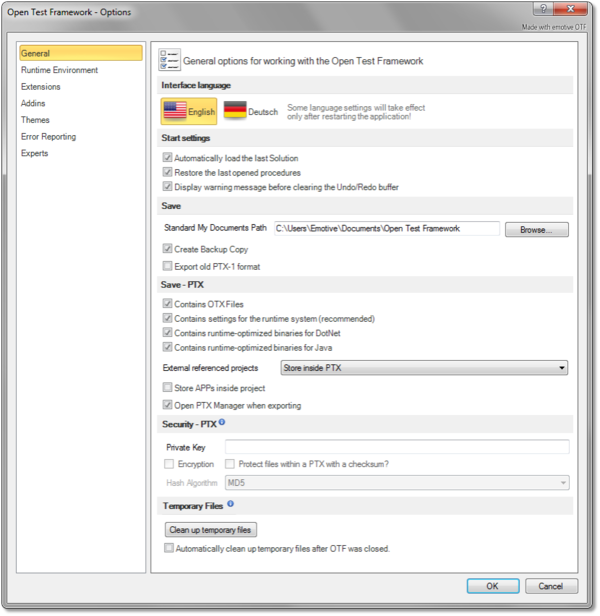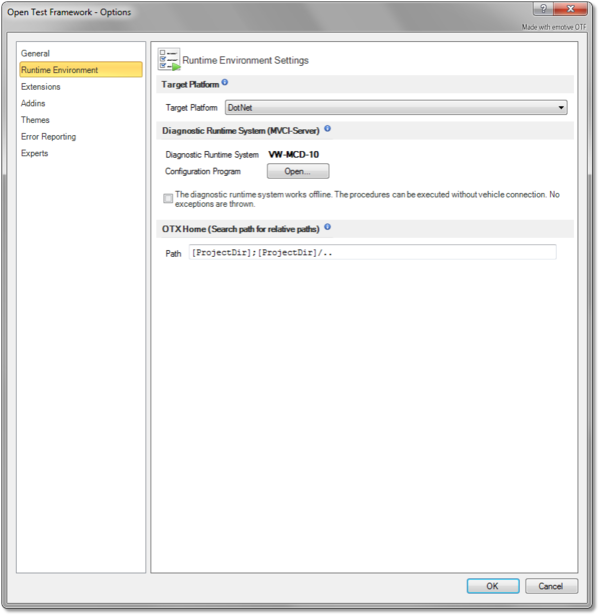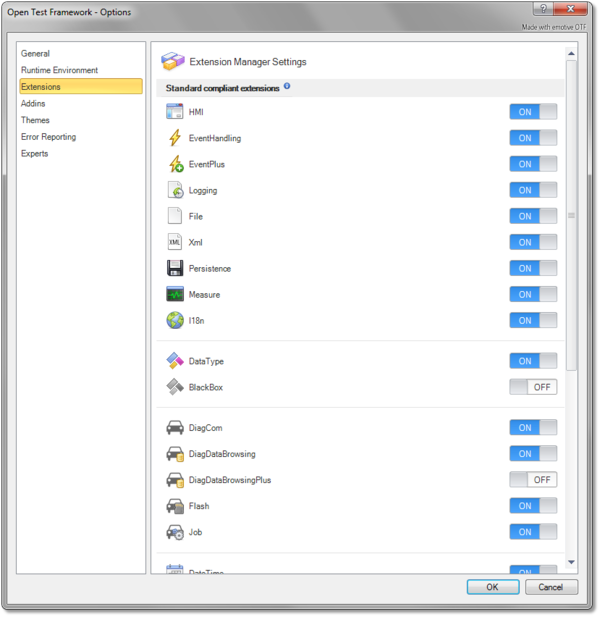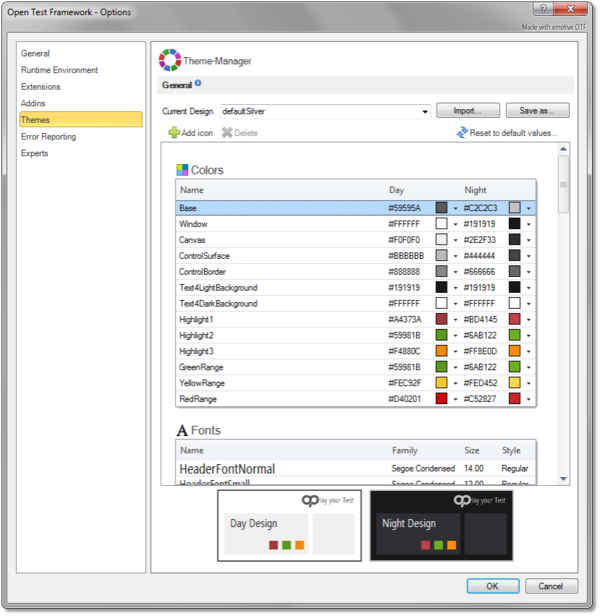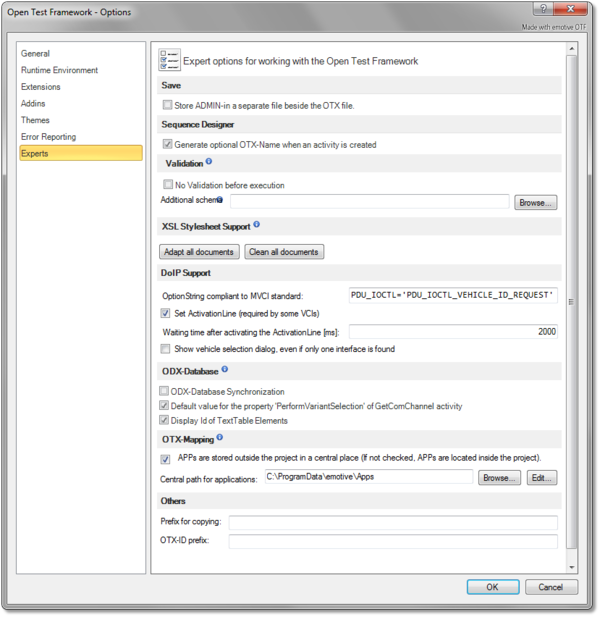Difference between revisions of "OtfSettings"
| Line 1: | Line 1: | ||
{{DISPLAYTITLE:Open Test Framework - OTF Settings (OTF Options menu)}}[[Category:OTF]] | {{DISPLAYTITLE:Open Test Framework - OTF Settings (OTF Options menu)}}[[Category:OTF]] | ||
| + | |||
| + | '''UNDER DEVELOPMENT ...''' | ||
| + | |||
== Overview == | == Overview == | ||
The '''OTF Settings''' enable you to configure the default settings for the working environment of the OTF. You can configure the general settings such as establishing the default location for your OTX solutions, or enabling the function to restore the last opened solution and procedures, or changing the development platform ect. Besides, you can set up the diagnostic runtime system used in the OTF. | The '''OTF Settings''' enable you to configure the default settings for the working environment of the OTF. You can configure the general settings such as establishing the default location for your OTX solutions, or enabling the function to restore the last opened solution and procedures, or changing the development platform ect. Besides, you can set up the diagnostic runtime system used in the OTF. | ||
| Line 7: | Line 10: | ||
The introduction and guidelines for each settings page are described briefly in the following sections. | The introduction and guidelines for each settings page are described briefly in the following sections. | ||
| − | == | + | == '''General''' settings == |
{| | {| | ||
| style="vertical-align:top; text-align:justify;"| | | style="vertical-align:top; text-align:justify;"| | ||
| Line 36: | Line 39: | ||
| style="width:30px;" | | | style="width:30px;" | | ||
| − | | style="vertical-align:top; text-align:justify;"| {{ImageStyleCenter| | + | | style="vertical-align:top; text-align:justify;"| {{ImageStyleCenter| OtfSetting_General.png|600|The "General" page allows for customizing general settings of the OTF working environment}} |
|} | |} | ||
| + | |||
| + | == '''Runtime Environment''' settings == | ||
| + | {| | ||
| + | | style="vertical-align:top; text-align:justify;"| | ||
| + | ... | ||
| + | |||
| + | | style="width:30px;" | | ||
| + | | style="vertical-align:top; text-align:justify;"| {{ImageStyleCenter| OtfSetting_RuntimeEnvironment.png|600|The "Runtime Environment" page ...}} | ||
| + | |} | ||
| + | |||
| + | == '''Extensions''' settings == | ||
| + | {| | ||
| + | | style="vertical-align:top; text-align:justify;"| | ||
| + | ... | ||
| + | |||
| + | | style="width:30px;" | | ||
| + | | style="vertical-align:top; text-align:justify;"| {{ImageStyleCenter| OtfSetting_Extensions.png|600|The "Extensions" page ...}} | ||
| + | |} | ||
| + | |||
| + | == '''Addins''' settings == | ||
| + | {| | ||
| + | | style="vertical-align:top; text-align:justify;"| | ||
| + | ... | ||
| + | |||
| + | | style="width:30px;" | | ||
| + | | style="vertical-align:top; text-align:justify;"| {{ImageStyleCenter| OtfSetting_Addins.png|600|The "Addins" page ...}} | ||
| + | |} | ||
| + | |||
| + | == '''Themes''' settings == | ||
| + | {| | ||
| + | | style="vertical-align:top; text-align:justify;"| | ||
| + | ... | ||
| + | |||
| + | | style="width:30px;" | | ||
| + | | style="vertical-align:top; text-align:justify;"| {{ImageStyleCenter| OtfSetting_Themes.png|600|The "Themes" page ...}} | ||
| + | |} | ||
| + | |||
| + | == '''Error Reporting''' settings == | ||
| + | {| | ||
| + | | style="vertical-align:top; text-align:justify;"| | ||
| + | ... | ||
| + | |||
| + | | style="width:30px;" | | ||
| + | | style="vertical-align:top; text-align:justify;"| {{ImageStyleCenter| OtfSetting_ErrorReporting.png|600|The "Error Reporting" page ...}} | ||
| + | |} | ||
| + | |||
| + | == '''Experts''' settings == | ||
| + | {| | ||
| + | | style="vertical-align:top; text-align:justify;"| | ||
| + | ... | ||
| + | | style="width:30px;" | | ||
| + | | style="vertical-align:top; text-align:justify;"| {{ImageStyleCenter| OtfSetting_Experts.png|600|The "Experts" page ...}} | ||
| + | |} | ||
| + | <!-- OLD SETTINGS PAGE | ||
| + | |||
| + | |||
| + | |||
| + | |||
== "Runtime Environment" settings page == | == "Runtime Environment" settings page == | ||
| Line 80: | Line 141: | ||
| style="vertical-align:top; text-align:justify;"| {{ImageStyleCenter| OTFSettingsRACMVCIServ.png|450|The "MVCI Server of RAC GmbH" page allows for managing the installed MVCI Server of the RAC GmbH}} | | style="vertical-align:top; text-align:justify;"| {{ImageStyleCenter| OTFSettingsRACMVCIServ.png|450|The "MVCI Server of RAC GmbH" page allows for managing the installed MVCI Server of the RAC GmbH}} | ||
|} | |} | ||
| + | --> | ||
Revision as of 01:36, 7 September 2018
UNDER DEVELOPMENT ...
Contents
Overview
The OTF Settings enable you to configure the default settings for the working environment of the OTF. You can configure the general settings such as establishing the default location for your OTX solutions, or enabling the function to restore the last opened solution and procedures, or changing the development platform ect. Besides, you can set up the diagnostic runtime system used in the OTF.
You can access the OTF Settings by selecting the "File" tab of the Ribbon and then selecting the "Options" entry, the OTF Options dialog box will be displayed to configure the OTF settings. The OTF Options dialog box contains several pages that are accessed through tabs on the left-hand side. By clicking a tab on the left pane (e.g. "General", "OTX Runtime System" ect.) you can access the corresponding settings page on the right pane. You can adjust the settings in many pages and click "OK" button, and all the changes will be saved.
The introduction and guidelines for each settings page are described briefly in the following sections.
General settings
|
In this page contains the following sections which allows you to customize general settings for the working environment of the OTF:
|
|
Runtime Environment settings
|
... |
|
Extensions settings
|
... |
|
Addins settings
|
... |
|
Themes settings
|
... |
|
Error Reporting settings
|
... |
|
Experts settings
|
... |
|