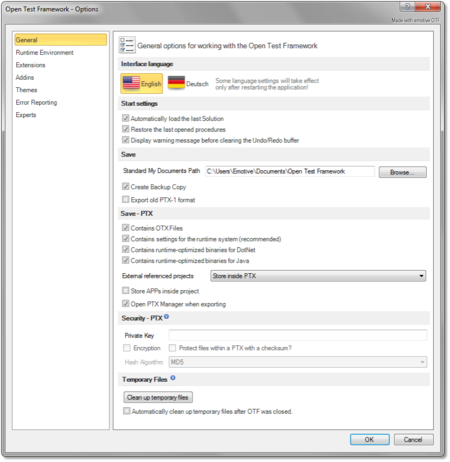|
|
| Line 39: |
Line 39: |
| | |} | | |} |
| | | | |
| − | == "OTX Runtime System" settings page == | + | == "Runtime Environment" settings page == |
| | {| | | {| |
| | | style="vertical-align:top; text-align:justify;"| | | | style="vertical-align:top; text-align:justify;"| |
Revision as of 07:45, 28 August 2018
Overview
The OTF Settings enable you to configure the default settings for the working environment of the OTF. You can configure the general settings such as establishing the default location for your OTX solutions, or enabling the function to restore the last opened solution and procedures, or changing the development platform ect. Besides, you can set up the diagnostic runtime system used in the OTF.
You can access the OTF Settings by selecting the "File" tab of the Ribbon and then selecting the "Options" entry, the OTF Options dialog box will be displayed to configure the OTF settings. The OTF Options dialog box contains several pages that are accessed through tabs on the left-hand side. By clicking a tab on the left pane (e.g. "General", "OTX Runtime System" ect.) you can access the corresponding settings page on the right pane. You can adjust the settings in many pages and click "OK" button, and all the changes will be saved.
The introduction and guidelines for each settings page are described briefly in the following sections.
"General" settings page
|
In this page contains the following sections which allows you to customize general settings for the working environment of the OTF:
- In this section, you can select the display language in the OTF. The default is "English". At present, the OTF only allows you to switch between "English" and "Deustch" (German).

|
|
The OTF must be restarted to see the effect of the language change completely.
|
- This section allows you to enable or disable loading the last opened solution when starting the OTF. You also can enable or disable restoring the last opened procedures when loading a solution.
- In this section, you can set the default storage location for the OTX solutions. You can also enable or disable creating copy backups of the OTX documents, see the "General" settings page of the Project Settings. Here you can also configure the OTF to save the AdminData as a separate file or as inline data in the OTX documents.
- The name of the activities (OTX nodes) in the Workflow Designer are optional. This section allows you to enable or disable the function of automatically creating unique names for the new activities.
- Everytime a procedure is executed, it shall automatically validate all the related projects (the current project which contains the executed procedure and the referencing or referenced projects of the current project). If there are still any errors, the procedure shall not be executed. This section allows you to enable or disable the automatic runtime validation of the OTF.
- An OTX document can be viewed in a web browser such as Internet Explorer or FireFox. To achieve this, you must embed a stylesheet in the document. This section will allows you to embed (or clear) the stylesheet in all the documents of the current solution. Remember that you must first copy the "OtxDocumentXslt.zip" archive file into the global program data directory "C:\ProgramData\Emotive\Open Test Framework\".
- In this section, you can enable or disable the "ODX Database Synchronization" function which allows you to synchronize the ODX Database of all the projects in a solution according to the startup project when the solution is loaded.
- In this section, you can set the prefix for the copy of an element in the OTF (within the Solution Explorer or the Workflow Designer). Everytime you copy and paste an element, the name of the copy element will be preceded by the prefix. If you do not prefer the prefix, just leave it empty.
|
|
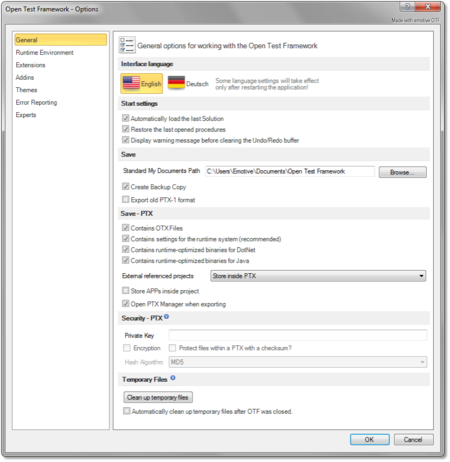
|
| The "General" page allows for customizing general settings of the OTF working environment
|
|
"Runtime Environment" settings page
|
In this page, you can change the platform of the OTF. The default platform of the OTF is DotNet (C#), it is also the only supported platform at present. The Java platform is comming!
|
|
| 450px
|
| The "OTX Runtime System" page allows for changing the OTF platform.
|
|
"Diagnostic Runtime System" settings page
|
This page allows you to configure the settings for the MVCI Server (Diagnostic Runtime System) used in the OTF. In this page contains the following sections:
- In this section, you can select one of the available diagnostic runtime systems. The OTF only supports to work with one diagnostic runtime system each time starting the application. This section also allows you to select one of the available MCD system interfaces (APIs).

|
|
The changes set in this section will have effect only after restart the OTF.
|
- "D-PDU-API Configuration"
- In this section, you can configure settings for the selected interface, see section above. These settings determine how the interface communicate with a VCI.
- The OTF supports simulation of the VCI. Here in this section, you can add a SimFrog to support the simulation, you can also edit the sim.

|
|
The changes set in this section will have effect only after restart the OTF.
|
|
|
| 450px
|
| The "Diagnostic Runtime System" page allows for configure the MVCI Server and the interface to communicate with the VCI.
|
|
"MVCI Server of DSA GmbH" settings page
|
You can have more than one MVCI Server of the DSA GmbH installed in your computer. This page allows you to manage these MVCI Servers. Here you can set names for each server to select in the "Diagnostic Runtime Server" settings page above. For each server, you also have to enter the paths for the runtime system/kernel (AsamDsaDCom.dll) and for the configuration file (MCD3D_SERVER.INI) of that server so that the server can be used in the OTF. The "Details" section at bottom of the page shall inform you the paths of the environment variable.
|
|
| 450px
|
| The "MVCI Server of DSA GmbH" page allows for managing the installed MVCI Servers of the DSA GmbH
|
|
"MVCI Server of RAC GmbH" settings page
|
In this page, you can set the name for the installed MVCI Server of the RAC GmbH to select in the "Diagnostic Runtime Server" settings page above. To use the server in the OTF, you also have to enter the path for the runtime system/kernel (Rac.Mvci.dll).
|
|
| 450px
|
| The "MVCI Server of RAC GmbH" page allows for managing the installed MVCI Server of the RAC GmbH
|
|