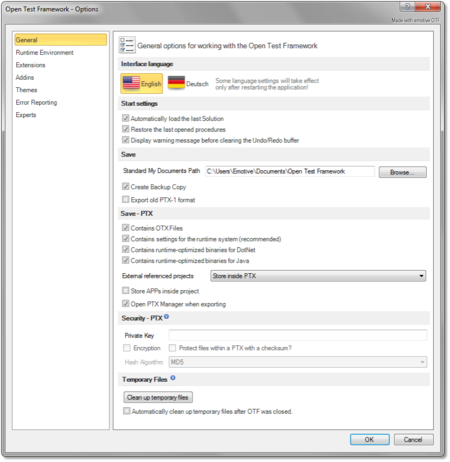Difference between revisions of "OtfSettings"
| Line 1: | Line 1: | ||
{{DISPLAYTITLE:Open Test Framework - OTF Settings (OTF Options menu)}}[[Category:OTF]] | {{DISPLAYTITLE:Open Test Framework - OTF Settings (OTF Options menu)}}[[Category:OTF]] | ||
== Overview == | == Overview == | ||
| − | The '''OTF Settings''' enable you to configure the default settings for the OTF working environment. You can configure the general settings such as establishing a default location for your OTX solutions, enabling the function to load the last loaded solution and procedures, changing the development platform ect. | + | The '''OTF Settings''' enable you to configure the default settings for the OTF working environment. You can configure the general settings such as establishing a default location for your OTX solutions, enabling the function to load the last loaded solution and procedures, changing the development platform ect. Besides, you can set up the diagnostic runtime system used in the OTF. |
You can access the OTF Settings by selecting the "'''File'''" tab of the [[OtfMenuBar|Ribbon]] and then selecting the "'''Options'''" entry, the OTF Options dialog box will be displayed to configure the OTF settings. The OTF Options dialog box contains several pages that are accessed through tabs on the left-hand side. By clicking a tab on the left pane (e.g. "'''General'''", "'''OTX Runtime System'''" ect.) you can access the corresponding settings page on the right pane. You can adjust the settings in many pages and click "'''OK'''" button, and all the changes will be saved. | You can access the OTF Settings by selecting the "'''File'''" tab of the [[OtfMenuBar|Ribbon]] and then selecting the "'''Options'''" entry, the OTF Options dialog box will be displayed to configure the OTF settings. The OTF Options dialog box contains several pages that are accessed through tabs on the left-hand side. By clicking a tab on the left pane (e.g. "'''General'''", "'''OTX Runtime System'''" ect.) you can access the corresponding settings page on the right pane. You can adjust the settings in many pages and click "'''OK'''" button, and all the changes will be saved. | ||
Revision as of 04:21, 23 September 2014
Contents
Overview
The OTF Settings enable you to configure the default settings for the OTF working environment. You can configure the general settings such as establishing a default location for your OTX solutions, enabling the function to load the last loaded solution and procedures, changing the development platform ect. Besides, you can set up the diagnostic runtime system used in the OTF.
You can access the OTF Settings by selecting the "File" tab of the Ribbon and then selecting the "Options" entry, the OTF Options dialog box will be displayed to configure the OTF settings. The OTF Options dialog box contains several pages that are accessed through tabs on the left-hand side. By clicking a tab on the left pane (e.g. "General", "OTX Runtime System" ect.) you can access the corresponding settings page on the right pane. You can adjust the settings in many pages and click "OK" button, and all the changes will be saved.
The introduction and guidelines for each settings page are described briefly in the following sections.
"General" settings page
|
In this page contains the following sections which allows you to customize general settings of the OTF working environment:
|
|
"OTX Runtime System" settings page
|
In this page, you can change the platform of the OTF. At present, the default and only supported platform of the OTF is DotNet (C#). The Java platform is comming. |
|
"Diagnostic Runtime System" settings page
|
This page allows you to configure the settings for the MVCI Server (Diagnostic Runtime System) used in the OTF. In this page contains the following sections:
|
|
"MVCI Server of DSA GmbH" settings page
|
You can have more than one MVCI Server of the DSA GmbH installed in your computer. This page allows you to manage these MVCI Servers. Here you can set names for each server to select in the "Diagnostic Runtime Server" settings page above. For each server, you also have to enter the paths for the runtime system/kernel (AsamDsaDCom.dll) and for the configuration file (MCD3D_SERVER.INI) of that server so that the server can be used in the OTF. The "Details" section at bottom of the page shall inform you the paths of the environment variable. |
|
"MVCI Server of RAC GmbH" settings page
|
In this page, you can set the name for the installed MVCI Server of the RAC GmbH to select in the "Diagnostic Runtime Server" settings page above. To use the server in the OTF, you also have to enter the path for the runtime system/kernel (Rac.Mvci.dll). |
|