Difference between revisions of "OtfProjectSharing"
| Line 5: | Line 5: | ||
There are 2 kinds of projects: '''Procedure Projects''' and '''Player Projects'''. | There are 2 kinds of projects: '''Procedure Projects''' and '''Player Projects'''. | ||
| − | A procedure project is a folder containing the OTX documents and all the necessary settings supporting for design time and run time (click [[OtfProjectStructure#Procedure_Project|'''here''']] for more information). A procedure project can be exported into a PTX library for many usages. Users can exchange the test sequences to the other computers while all the environment settings are still preserved. The PTX library can be imported back into a solution as a project, or it can be used as a reference in another project. The PTX library can also be used to be executed with the OTX-Runtime API ([http://www.emotive.de/DeveloperReference/OtxRuntime DotNet OTX-Runtime API]/[http://www.emotive.de/DeveloperReference/OtxRuntimeJava Java OTX-Runtime API]). | + | A '''procedure project''' is a folder containing the OTX documents and all the necessary settings supporting for design time and run time (click [[OtfProjectStructure#Procedure_Project|'''here''']] for more information). A procedure project can be exported into a PTX library for many usages. Users can exchange the test sequences to the other computers while all the environment settings are still preserved. The PTX library can be imported back into a solution as a project, or it can be used as a reference in another project. The PTX library can also be used to be executed with the OTX-Runtime API ([http://www.emotive.de/DeveloperReference/OtxRuntime DotNet OTX-Runtime API]/[http://www.emotive.de/DeveloperReference/OtxRuntimeJava Java OTX-Runtime API]). |
| − | A player project does not contain its own OTX documents but it contains layouts using the elements from the referred procedure projects, it also has all the necessary settings supporting for design time and run time. A player project shall be exported into a PPX library for many usages. Similar to the PTX, a PPX is used for exchanging the test sequences together with the layouts. It can be imported back into a solution as a player project but it can not be referred by any projects. The main usage of a PPX library is to run with the [https://www.emotive.de/otp-en.html Open Test Player] where the data of the test sequences can be displayed in customized graphic layouts. | + | A '''player project''' does not contain its own OTX documents but it contains layouts using the elements from the referred procedure projects, it also has all the necessary settings supporting for design time and run time. A player project shall be exported into a PPX library for many usages. Similar to the PTX, a PPX is used for exchanging the test sequences together with the layouts. It can be imported back into a solution as a player project but it can not be referred by any projects. The main usage of a PPX library is to run with the [https://www.emotive.de/otp-en.html Open Test Player] where the data of the test sequences can be displayed in customized graphic layouts. |
You can export a project can be exported to create a PTX/PPX via the context menu of a [[OtfSolutionExplorer#Projects|project node]] in the [[OtfSolutionExplorer|Solution Explorer]]. A PTX or PPX is a zipped file contains the files in the procedure project or player project. You can select which files to be included in the PTX/PPX. You can also encrypt the PTX/PPX for the security reason. These options of exporting PTX/PPX can be configure in the related sections ([[OtfSettings#Save_-_PTX|"Save - PTX"]] and [[OtfSettings#Security_-_PTX|"Security - PTX"]]) of the [[OtfSettings|OTF global options]], or if you have already enabled the Export Manager to be displayed when exporting, you can configure these options directly in the Manager. To enable the Export Manager, please tick at the "Open dialog when exporting" check box in the General settings page of the [[OtfSettings|OTF global options]]. | You can export a project can be exported to create a PTX/PPX via the context menu of a [[OtfSolutionExplorer#Projects|project node]] in the [[OtfSolutionExplorer|Solution Explorer]]. A PTX or PPX is a zipped file contains the files in the procedure project or player project. You can select which files to be included in the PTX/PPX. You can also encrypt the PTX/PPX for the security reason. These options of exporting PTX/PPX can be configure in the related sections ([[OtfSettings#Save_-_PTX|"Save - PTX"]] and [[OtfSettings#Security_-_PTX|"Security - PTX"]]) of the [[OtfSettings|OTF global options]], or if you have already enabled the Export Manager to be displayed when exporting, you can configure these options directly in the Manager. To enable the Export Manager, please tick at the "Open dialog when exporting" check box in the General settings page of the [[OtfSettings|OTF global options]]. | ||
Latest revision as of 06:31, 20 November 2018
Contents
Introduction
There are 2 kinds of projects: Procedure Projects and Player Projects.
A procedure project is a folder containing the OTX documents and all the necessary settings supporting for design time and run time (click here for more information). A procedure project can be exported into a PTX library for many usages. Users can exchange the test sequences to the other computers while all the environment settings are still preserved. The PTX library can be imported back into a solution as a project, or it can be used as a reference in another project. The PTX library can also be used to be executed with the OTX-Runtime API (DotNet OTX-Runtime API/Java OTX-Runtime API).
A player project does not contain its own OTX documents but it contains layouts using the elements from the referred procedure projects, it also has all the necessary settings supporting for design time and run time. A player project shall be exported into a PPX library for many usages. Similar to the PTX, a PPX is used for exchanging the test sequences together with the layouts. It can be imported back into a solution as a player project but it can not be referred by any projects. The main usage of a PPX library is to run with the Open Test Player where the data of the test sequences can be displayed in customized graphic layouts.
You can export a project can be exported to create a PTX/PPX via the context menu of a project node in the Solution Explorer. A PTX or PPX is a zipped file contains the files in the procedure project or player project. You can select which files to be included in the PTX/PPX. You can also encrypt the PTX/PPX for the security reason. These options of exporting PTX/PPX can be configure in the related sections ("Save - PTX" and "Security - PTX") of the OTF global options, or if you have already enabled the Export Manager to be displayed when exporting, you can configure these options directly in the Manager. To enable the Export Manager, please tick at the "Open dialog when exporting" check box in the General settings page of the OTF global options.

Note that when you modify the options in the related sections in setting ("Save - PTX" and "Security - PTX") in the OTF global options, it shall adapt the modifications to the Export Manager and vice versa.
PTX/PPX Export Manager
The PTX/PPX Export Manager dialog box appears![]() every time you export a procedure project/player project into PTX/PPX file. Here you can configure the content of the library and the method to protect the library with encryption.
every time you export a procedure project/player project into PTX/PPX file. Here you can configure the content of the library and the method to protect the library with encryption.
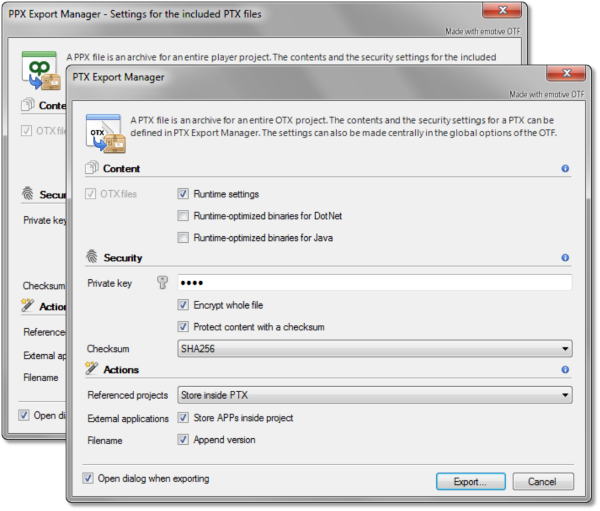
|
| The Export Manager allows to configure the content and the encryption of the exported file |
Below are the sections in the dialog:
Content section
Below are the controls in the "Content" section with their descriptions (according to their position from left-to-right and top-to-bottom):
| Control | Description |
| OTX files check box |
Includes the OTX folder containing all OTX files in the PTX library (checked) or not (unchecked) when exporting a project. |
| Runtime settings check box |
Includes all emotive specific project settings in the PTX library (checked) or not (unchecked) when exporting a project. |
| Runtime-optimized binaries for DotNet check box | Includes the Output folder containing the compiled and executable binaries for DotNet runtime in the PTX library (checked) or not (unchecked) when exporting a project. |
| Runtime-optimized binaries for Java check box | Includes the Output folder containing the compiled and executable binaries for Java runtime in the PTX library (checked) or not (unchecked) when exporting a project. |
Security section
Below are the controls in the "Security" section with their descriptions (according to their position from left-to-right and top-to-bottom):
| Control | Description |
| Private key text box | Specifies a password to encrypt and/or sign the exported PTX/PPX library. |
| Encryption check box |
Encrypts the entire PTX/PPX file (checked) or not (unchecked) when exporting a project. Note that once you encrypted the file, it can not be imported again into the OTF. The encrypted PTX/PPX file can only be opened by the OTX-Runtime API (DotNet/Java). |
| Protect content with a checksum check box |
Protects the PTX/PPX file against an encrypted checksum (checked) or not (unchecked). The protected PTX/PPX file can be opened with the OTF or the OTX-Runtime API (DotNet/Java). |
| Checksum combo box |
Selects the hash algorithm. |
Actions section
Below are the controls in the "Actions" section with their descriptions (according to their position from left-to-right and top-to-bottom):
| Control | Description |
| Referenced projects combo box | Selects a behavior with the referred projects (* applied to projects and to PTX files which are not included):
|
| Store APPs inside project check box | Copies all the referred external applications (from the central application folder) into the PTX/PPX library (checked) or not (unchecked) when exporting a project. |
| Append version check box | Appends the project version number to the exported PTX/PPX file name. |
Sub (Bottom) section
Below are the controls in the "Sub" section with their descriptions (according to their positions from left to right and top to bottom):
| Control | Description |
| Open dialog when exporting check box | Enables (checked) or disables (unchecked) displaying the "PTX Export Manager" dialog when exporting the PTX/PPX file. |
| Export button | Exports the procedure project/player project with the configured settings. |
| Cancel button | Cancels export task and closes the manager. |