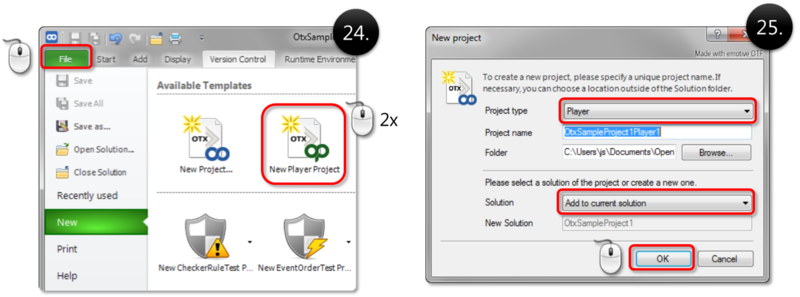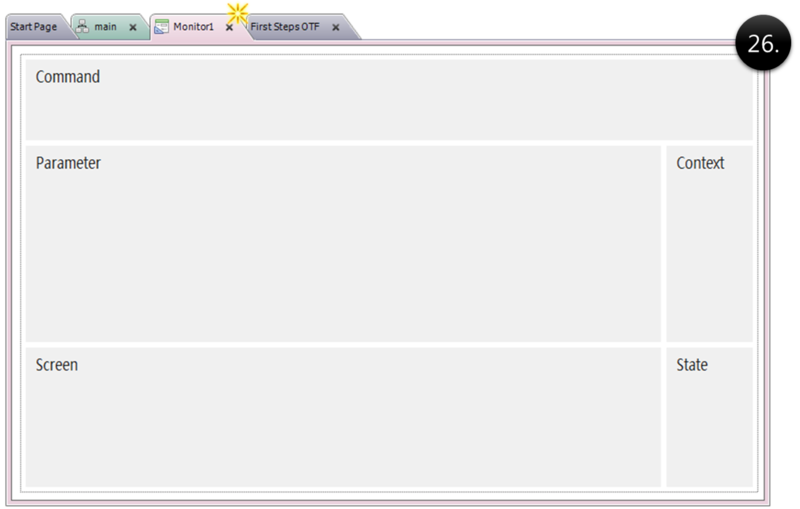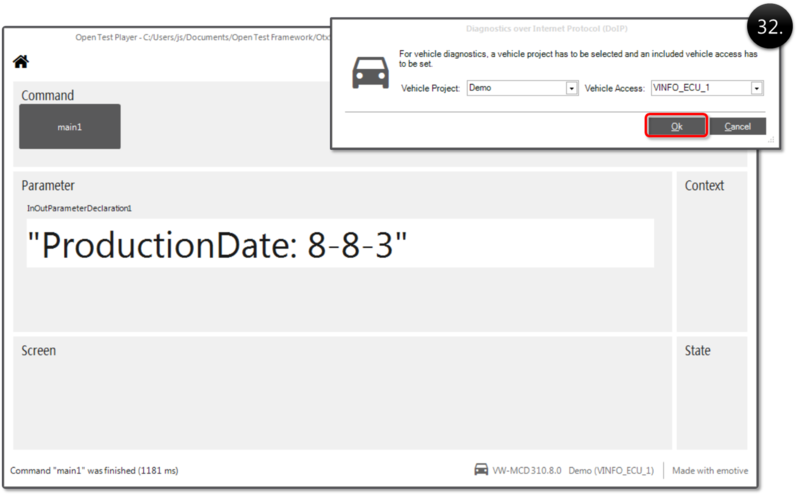Difference between revisions of "OtfFirstSteps"
Jump to navigation
Jump to search
| Line 53: | Line 53: | ||
---- | ---- | ||
| − | [[Image:FirstStepsPage8.png| | + | [[Image:FirstStepsPage8.png|850px]] |
| Line 65: | Line 65: | ||
==Adjust Request/Response parameter settings== | ==Adjust Request/Response parameter settings== | ||
| − | [[Image:FirstStepsPage10.png| | + | [[Image:FirstStepsPage10.png|850px]] |
| Line 71: | Line 71: | ||
==Bind Response parameters to new created OTX variables== | ==Bind Response parameters to new created OTX variables== | ||
| − | [[Image:FirstStepsPage11.png| | + | [[Image:FirstStepsPage11.png|1000px]] |
| Line 77: | Line 77: | ||
==Execute the procedure and look at the Communication trace window== | ==Execute the procedure and look at the Communication trace window== | ||
| − | [[Image:FirstStepsPage12.png| | + | [[Image:FirstStepsPage12.png|1000px]] |
==Create a procedure parameter for input and output== | ==Create a procedure parameter for input and output== | ||
| − | [[Image:FirstStepsPage13a.png| | + | [[Image:FirstStepsPage13a.png|850px]] |
| Line 89: | Line 89: | ||
<span style="color:red">For experts only!</span> Also the graphical designer can be used. OTL-Editor and designer are fully synchronized. | <span style="color:red">For experts only!</span> Also the graphical designer can be used. OTL-Editor and designer are fully synchronized. | ||
| − | [[Image:FirstStepsPage14.png| | + | [[Image:FirstStepsPage14.png|900px]] |
| Line 99: | Line 99: | ||
==The sequence project is done, now start with a simple player== | ==The sequence project is done, now start with a simple player== | ||
| − | [[Image:FirstStepsPage15.png| | + | [[Image:FirstStepsPage15.png|1100px]] |
==Create a player project to execute it in stand alone OTP== | ==Create a player project to execute it in stand alone OTP== | ||
| Line 113: | Line 113: | ||
==Create controls and bind to procedures and parameters== | ==Create controls and bind to procedures and parameters== | ||
| − | [[Image:FirstStepsPage18.png| | + | [[Image:FirstStepsPage18.png|1000px]] |
==Start the player, select the ODX database, done!== | ==Start the player, select the ODX database, done!== | ||
[[Image:FirstStepsPage19.png|800px]] | [[Image:FirstStepsPage19.png|800px]] | ||
Revision as of 13:14, 19 October 2018
In this section, we would like to step-by-step help you get started in the Open Test Framework. We assume that the OTF is already installed and activated.
Contents
- 1 First steps as Text
- 2 Open OTF and create new project
- 3 Insert an Assignment-Activity
- 4 Adjust activity settings
- 5 Create a new variable
- 6 Insert a ConfirmDialog-Activity of HMI Extension
- 7 Adjust activity settings
- 8 Execute your first procedure and look at the Variable trace window
- 9 Adjust settings for ECU communication
- 10 Insert an ExecuteDiagService-Activity of DiagCom Extension
- 11 Adjust Request/Response parameter settings
- 12 Bind Response parameters to new created OTX variables
- 13 Execute the procedure and look at the Communication trace window
- 14 Create a procedure parameter for input and output
- 15 Add new activity via OTL editor
- 16 The sequence project is done, now start with a simple player
- 17 Create a player project to execute it in stand alone OTP
- 18 A monitor will be created
- 19 Create controls and bind to procedures and parameters
- 20 Start the player, select the ODX database, done!
First steps as Text
Here you can find the First steps as Text.
Open OTF and create new project
Insert an Assignment-Activity
Adjust activity settings
Create a new variable
Insert a ConfirmDialog-Activity of HMI Extension
Adjust activity settings
Execute your first procedure and look at the Variable trace window
Adjust settings for ECU communication
| Important: Please note that this is only possible if a diagnostic runtime system (MVCI-Server) is installed at the PC!
If no MVCI-Server is installed, you can ignore the following steps. |
Insert an ExecuteDiagService-Activity of DiagCom Extension
Adjust Request/Response parameter settings
Bind Response parameters to new created OTX variables
Execute the procedure and look at the Communication trace window
Create a procedure parameter for input and output
Add new activity via OTL editor
For experts only! Also the graphical designer can be used. OTL-Editor and designer are fully synchronized.
Please input the following code after the last row in code editor, see picture. You will be supported bny the auto complete feature of the editor.
InOutParameterDeclaration1 = StringUtil.StringConcatenate({"ProductionDate: ", ToString(Day1), "-", ToString(Month1), "-", ToString(Year1)});
The sequence project is done, now start with a simple player
Create a player project to execute it in stand alone OTP
A monitor will be created
The monitor consits of an adjustable table layout with different panels which contain the controls.